Where do I see my Sent Notifications?
Sumario: Where to find and check your sent notifications and their statistics.
This section will allow you to measure the effectiveness of your notifications. You will be able to track the total clicks, understand your customers’ behavior when seeing the displayed notifications but without actions yet, identify barriers with notifications closed by the user, and optimize delivery by observing those that have not been shown yet.
Where do I find this feature?
The “Sent Notifications” section is located in the “Dashboard” tab at the bottom of the screen. Below, we have provided an explanatory video in case you need help finding it:
How to filter my notifications?
- You can choose the option for how many notifications you want to display.
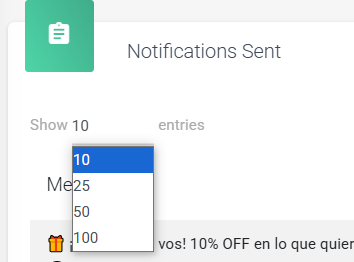
2. Search for specific notifications.

Notification Information
Within the notification table there are six columns with information, let’s look at each of them:
Messages
Viewing the message that appears in your notification.
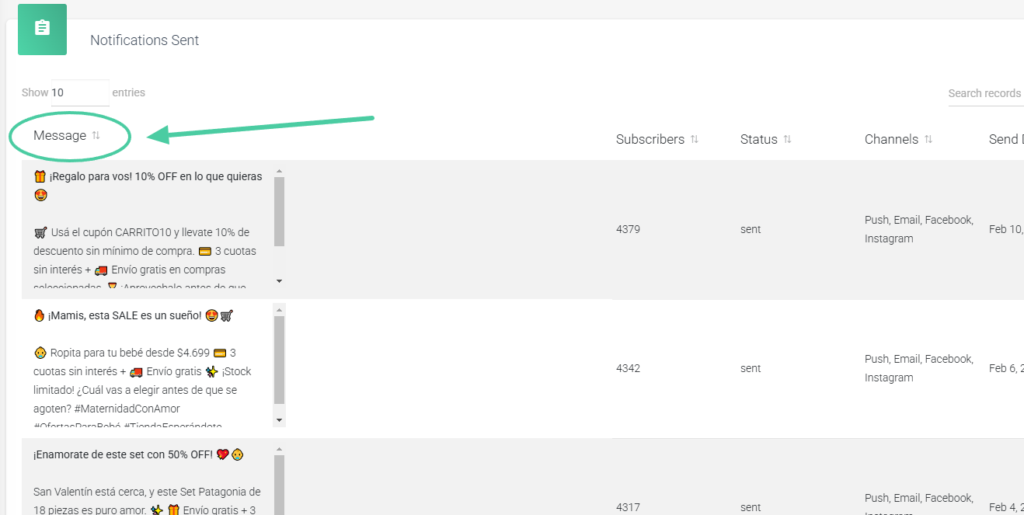
Subscribers
It allows you to see how many subscribers you managed to capture with each notification.
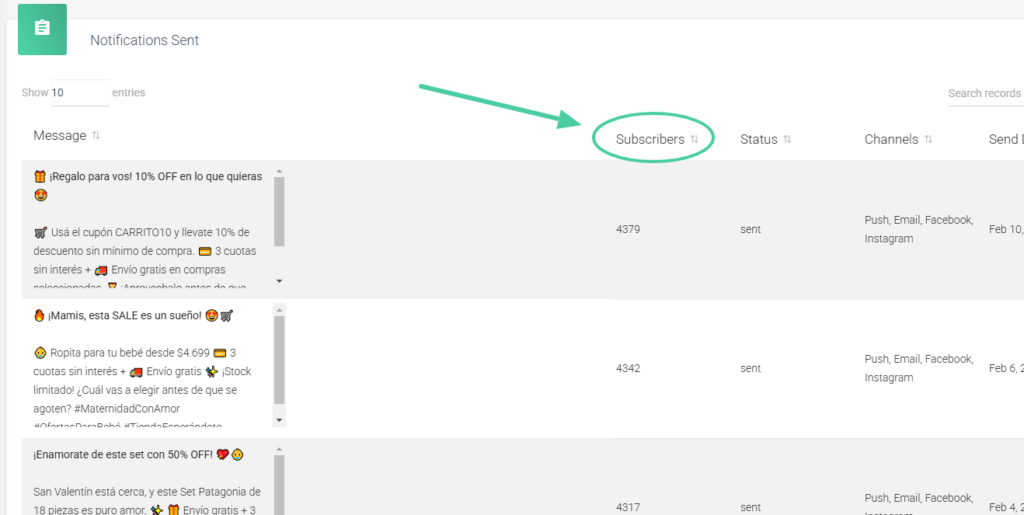
Status
You can check if the notifications were sent correctly.
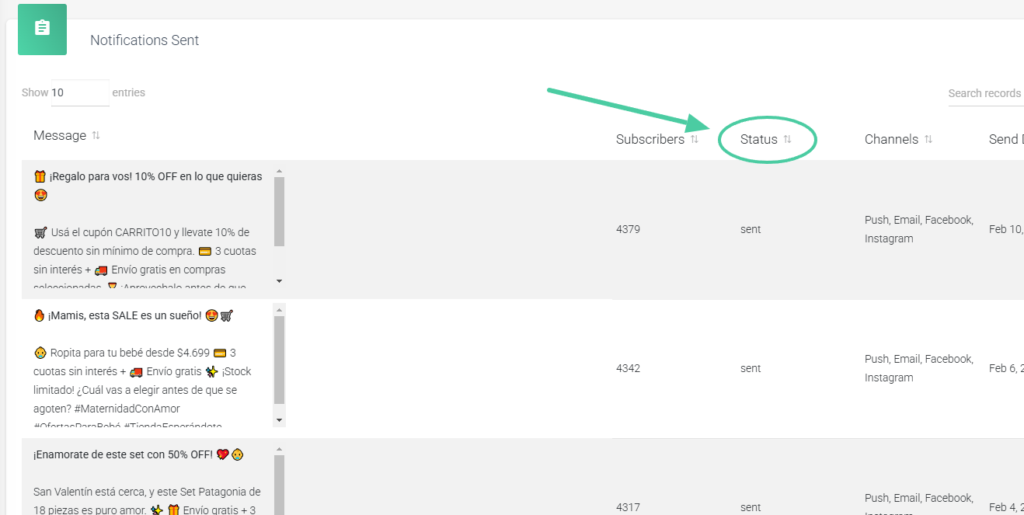
Channels
In this column, you can see through which channel each notification was sent, e.g.: push, email.
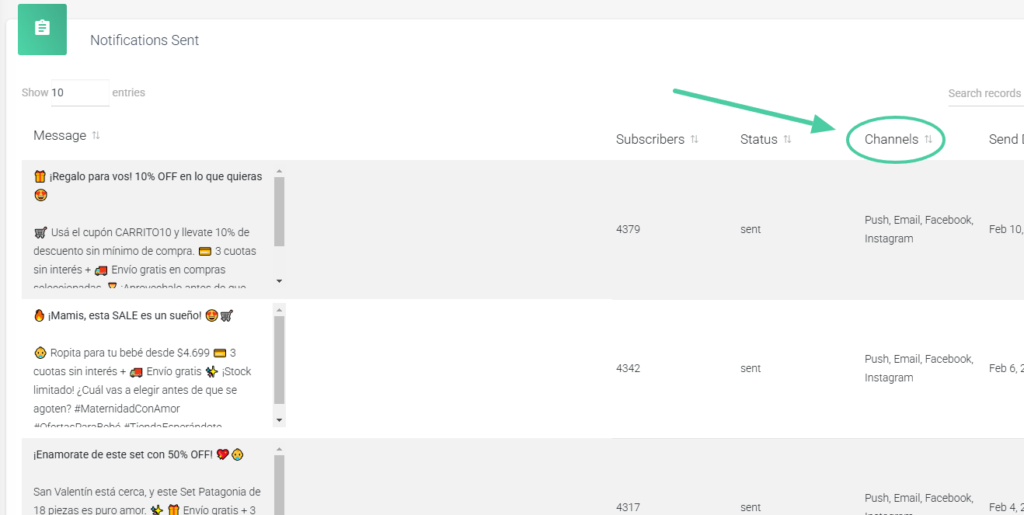
Sent Date
Show the date and time when each specific notification was sent.
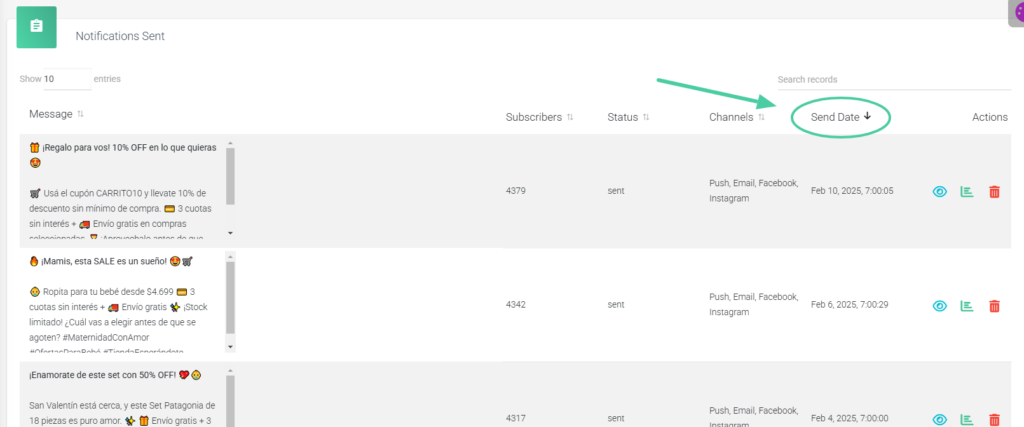
Actions
Within this column, you will find the visualizations of each notification, statistics, and the option to delete the notification.
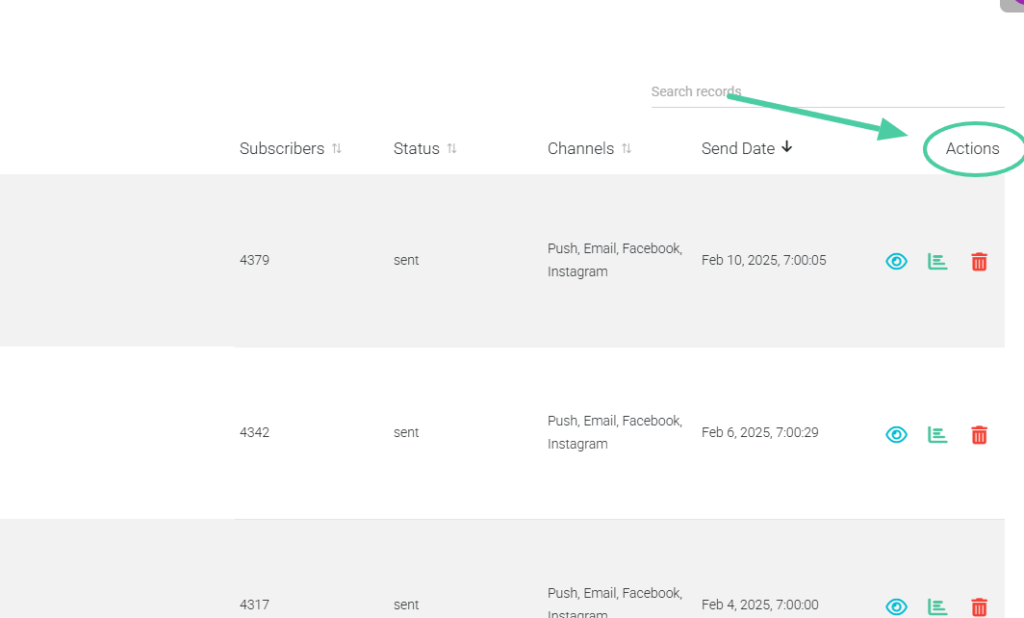
– Notification visualization
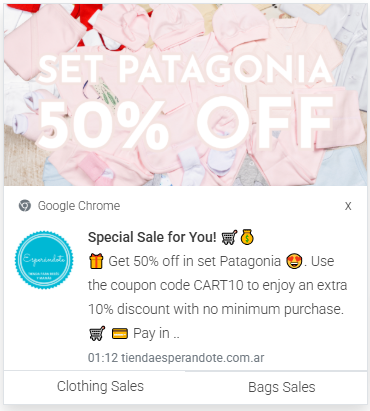
– Statistics

In the left column, we find detailed information about the notifications: viewed, closed, and clicked.
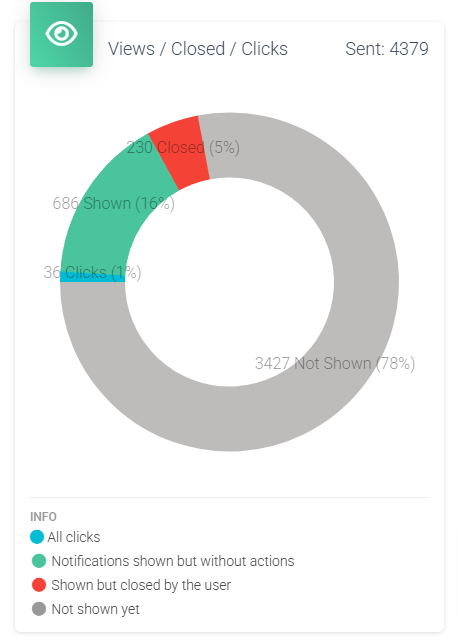
✅Total Clicks: Show the total number of times users have clicked on the notifications sent. A high number of clicks suggests that the notifications are relevant and engaging. 😉
✅Notifications displayed but no actions yet: Indicates how many notifications have been viewed by users but have not generated any action (such as clicks). It helps identify notifications that are being seen but are not driving a response. It may be a signal that the content needs to be adjusted to be more persuasive or relevant.
✅Shown but closed by the user: Show the number of notifications that users have closed without interacting with them. If many notifications are closed unread, it may be necessary to review the sending strategy and the message.
✅Not shown yet: It reflects the number of messages that have not yet been opened or viewed by users. In the case of emails, it indicates that the message has not been opened yet, and in the case of push notifications, it indicates that the message could not be shown because the device’s notification bar is too full, the device is turned off, or because the subscription to push notifications was canceled by the user.
In the right column, we find the details of the clicks, that is: where they clicked.

-Clicks on the image or text
-Clicks on the left button
-Clicks on the right button
¡Excellent! Now you can learn how to correctly analyze your notifications. 🤩
We leave you an article that might interest you.➡️How to intepret my sales?



