Cancel your subscription via Paypal
Sumario: Learn how to cancel your subscription when using Paypal as a payment method
If you wish to cancel your subscription and have the payment linked to PayPal, here’s how to do it.
Cancel your subscription via Paypal
- Log in to your PayPal account with your credentials. Go to Settings and select the option “Account Settings”:
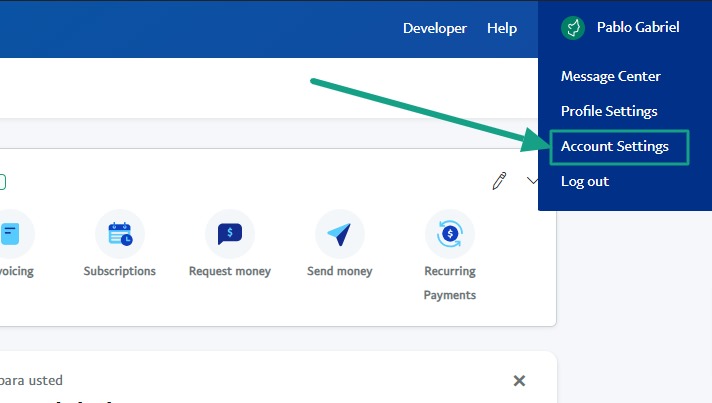
2. Once in Settings, locate the ‘Payment Preferences‘ option in the main menu.:
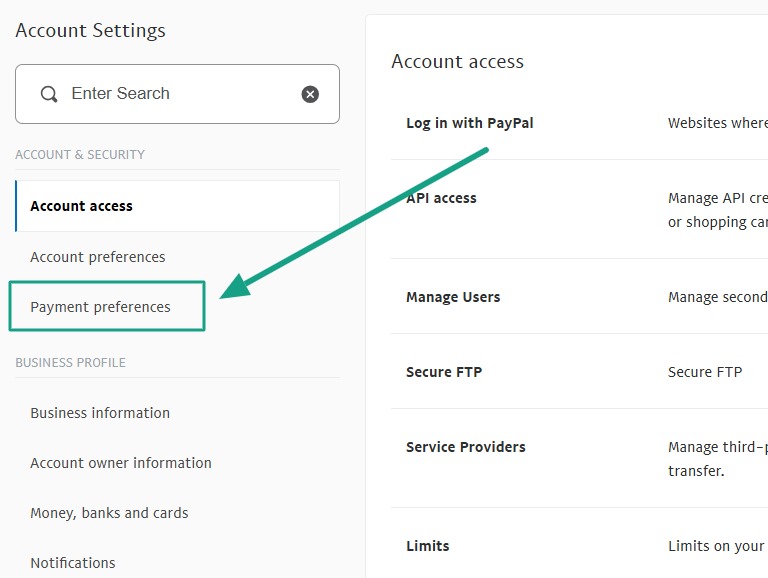
3. Next, click on the link “Manage Preapproved Payments”:
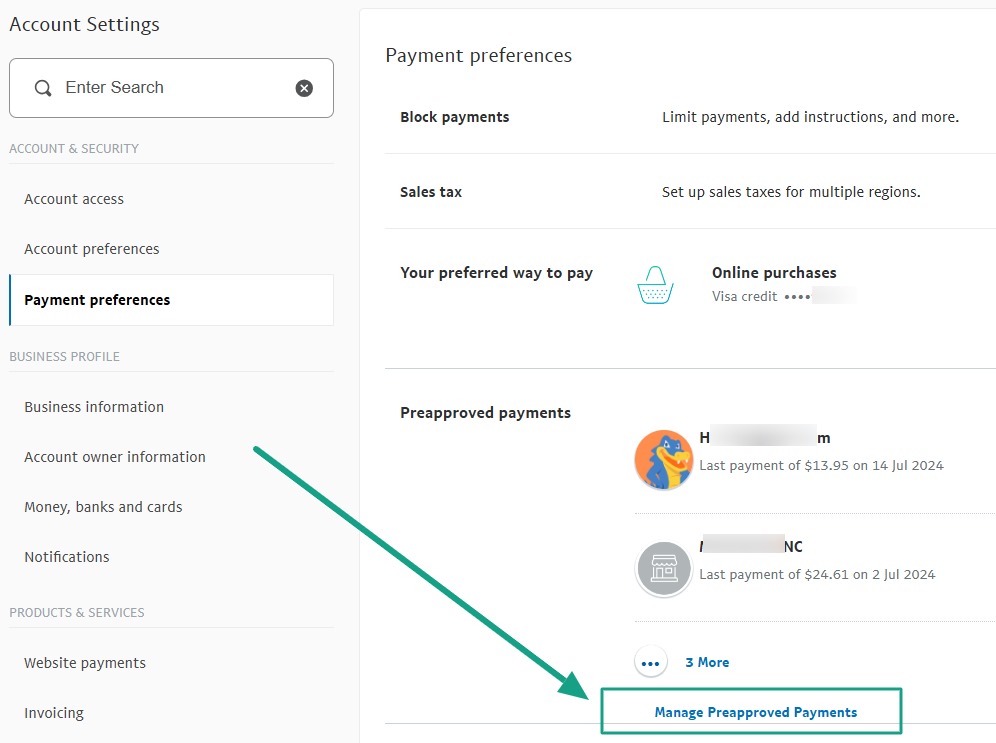
4.When the list of your active automatic payments appears, select ‘NotificationButton’ and then click the cancel button:
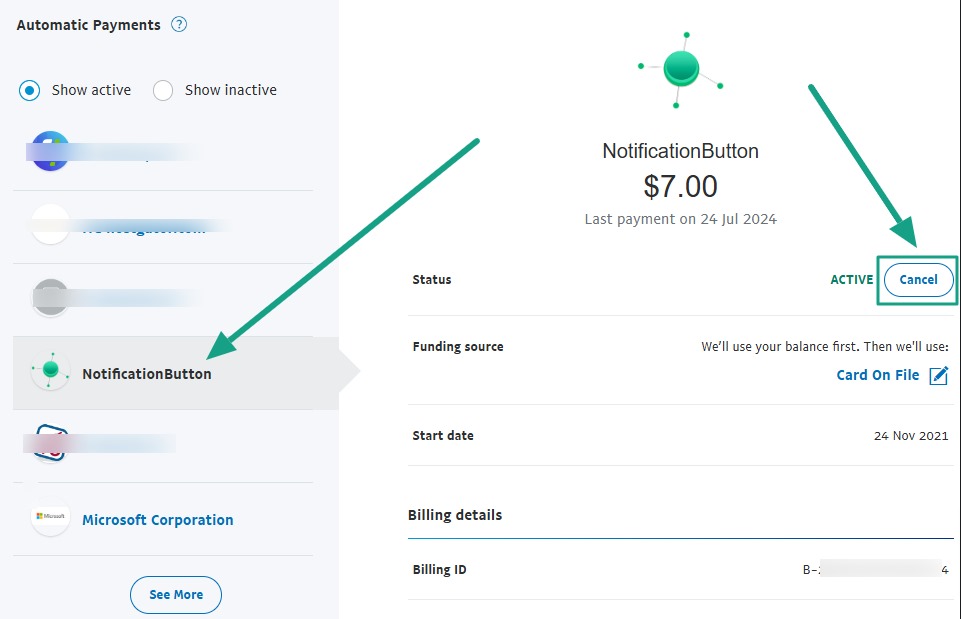
All set! It’s that simple. Before canceling, we invite you to review all the benefits our platform offers to boost your sales and automate your messages.
👍🏼Tip: You can also cancel by sending an email with your request to our support email.



