How to connect Canva to NotificationButton
In this guide, I will explain how to connect your Canva account with our application. This way, you will be able to create attractive graphic pieces quickly and easily, directly on our platform.
Designing has never been so easy and accessible. With the Canva integration, you will have a wealth of tools and resources at your disposal to stand out and capture your audience’s attention. Let’s get started!
Steps to connect Canva to the platform
Canva is now integrated into our platform by default. You can create designs for your store without leaving our platform; you just need to connect your Canva account to our app, and that’s it. Let’s see.:
- Go to the main screen of our platform.
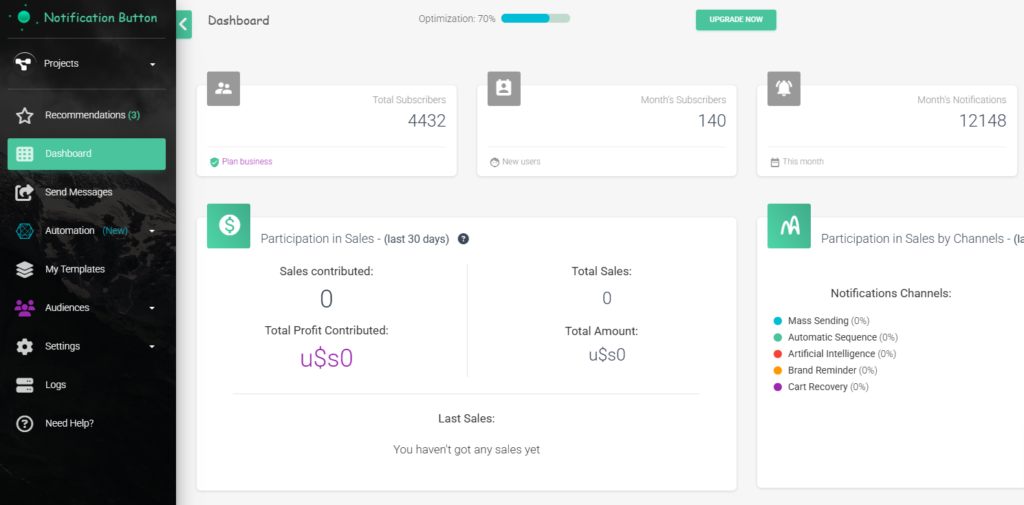
- In the left side menu, click on “My Templates“.
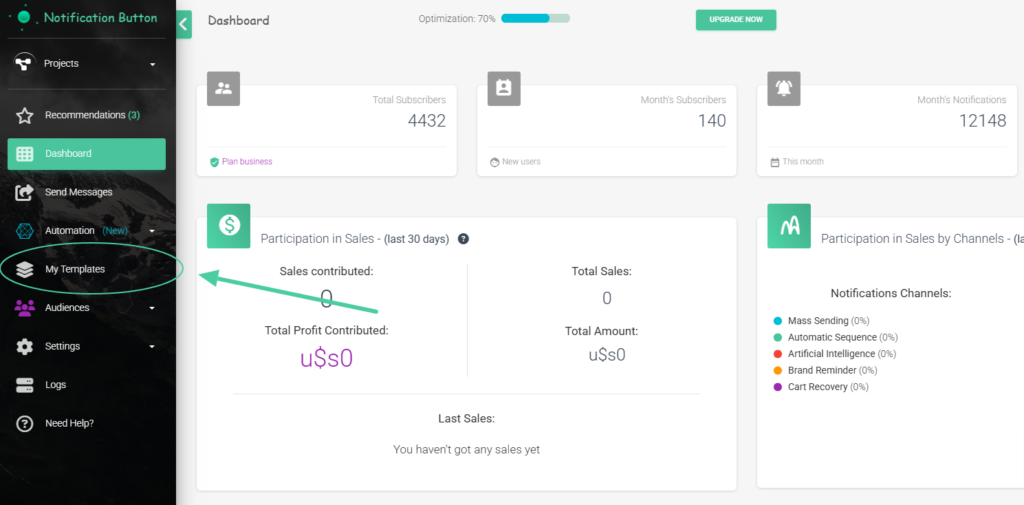
- The screen for “Create template” will appear. Click the “Canva Design” button.
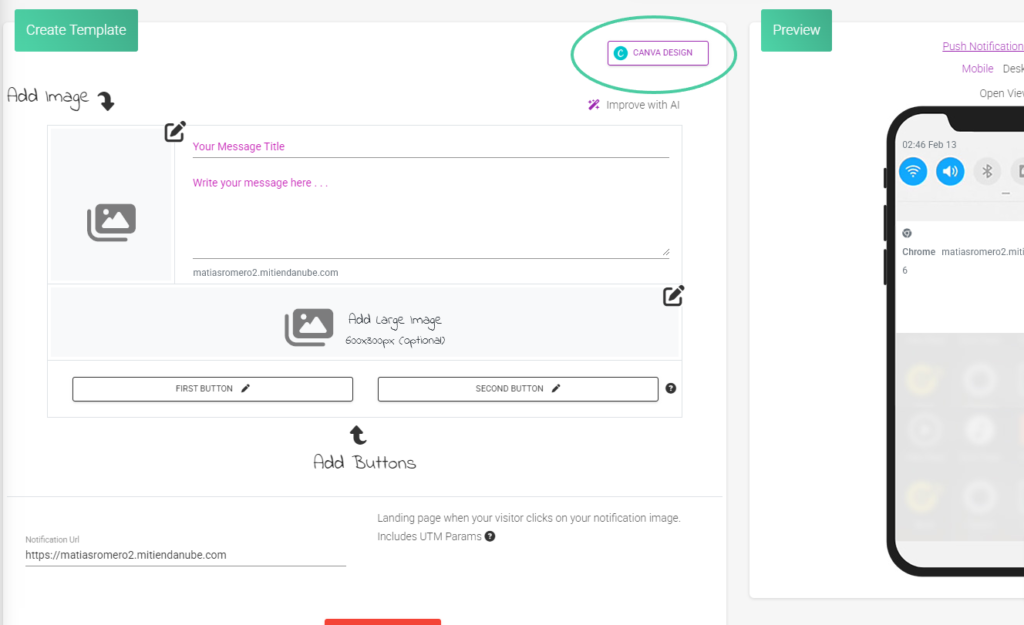
- A pop-up window will open where you can select the type of image you want to create. For our example, we will select “Create image 1:1“
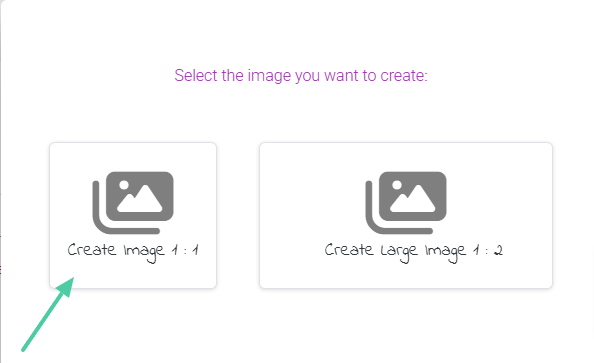
- Canva will automatically open. You just need to log in with your Canva account. If you don’t have one, you need to create one beforehand.
- You have the option to log in using your Google account, Facebook, or your email address.
- When you log in with your account, Canva will open in the same window you are in, in the app, without any redirects.
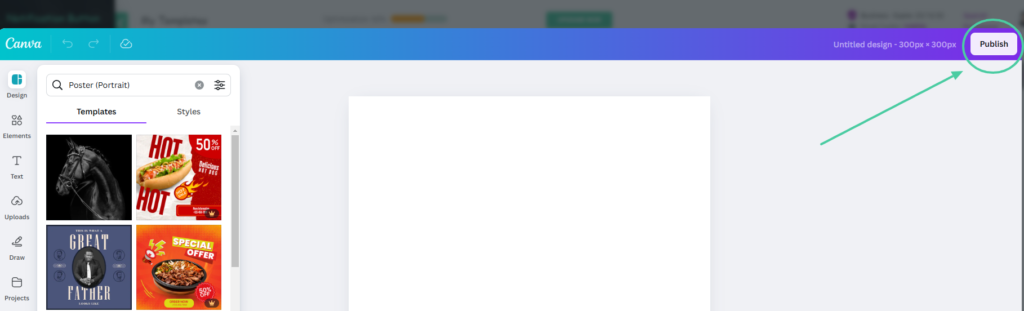
- The design you create in Canva will be downloaded to our platform by clicking the “Publish” button. And that’s it, your Canva account is now connected to our platform.
The proportions of images automatically adjust on our platform. With this integration, you will enjoy a smooth and hassle-free design experience. You won’t have to worry about opening different applications or navigating between tabs; everything will be at your fingertips within our platform.
Save valuable time and keep your workflow focused on what really matters: creating captivating visual content to enhance your digital marketing strategies. We have a dedicated post about images that will be very useful to you: “Image Recommendations”
You have everything you need to create impressive designs! 👌🏻
Send them with NotificationButton through multiple broadcasting channels 🔥



