Connect your Whatsapp
Connecting your online store with WhatsApp can open up new opportunities to interact with your customers, provide better customer service, and increase your sales. But WhatsApp is only a tool, and to fully leverage its potential, it is necessary to integrate it with our platform.
Where do I find it?
Next, I will guide you through the necessary steps to connect your online store’s WhatsApp to our platform. Follow these instructions carefully and soon you will see how your online store benefits from the powerful combination of WhatsApp and a cutting-edge digital marketing platform.
- Locate yourself on the main screen of our platform.
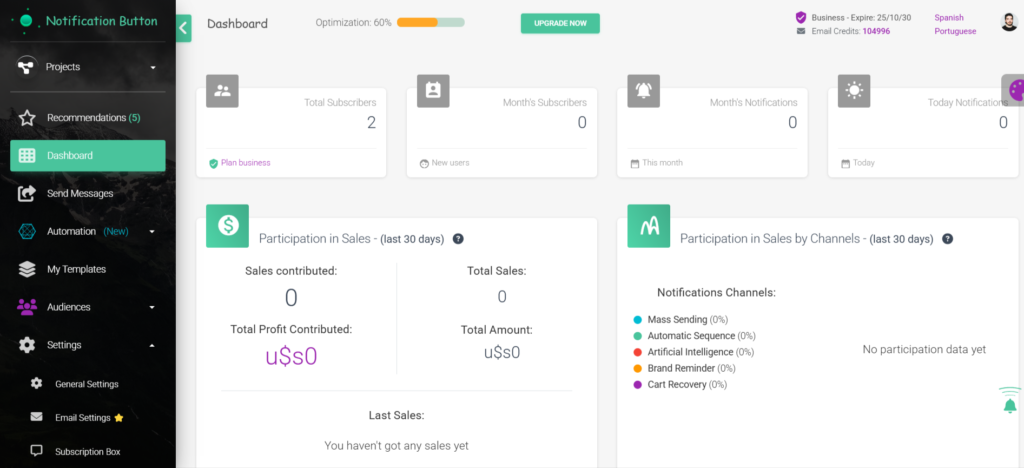
- On the left side menu, click on “Automation“
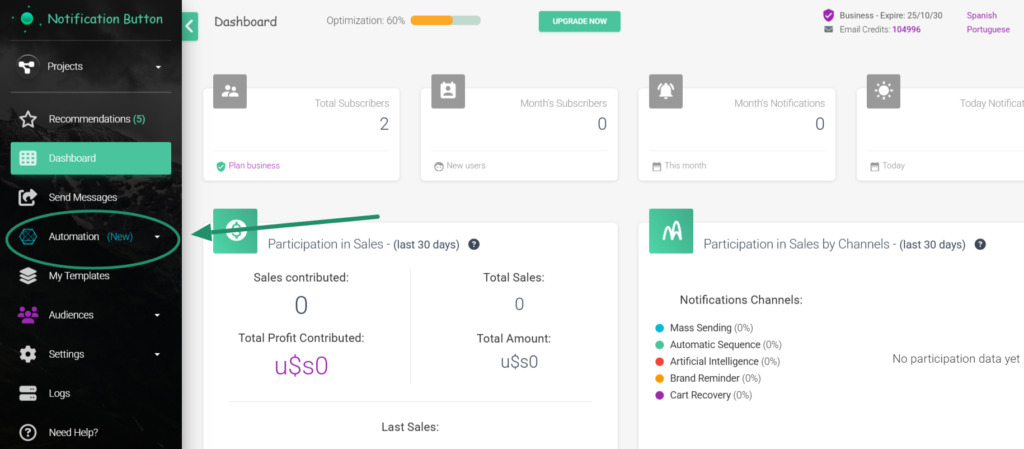
- A dropdown list will open where you will find several items. There you will see “Abandoned Carts“. Click on it.
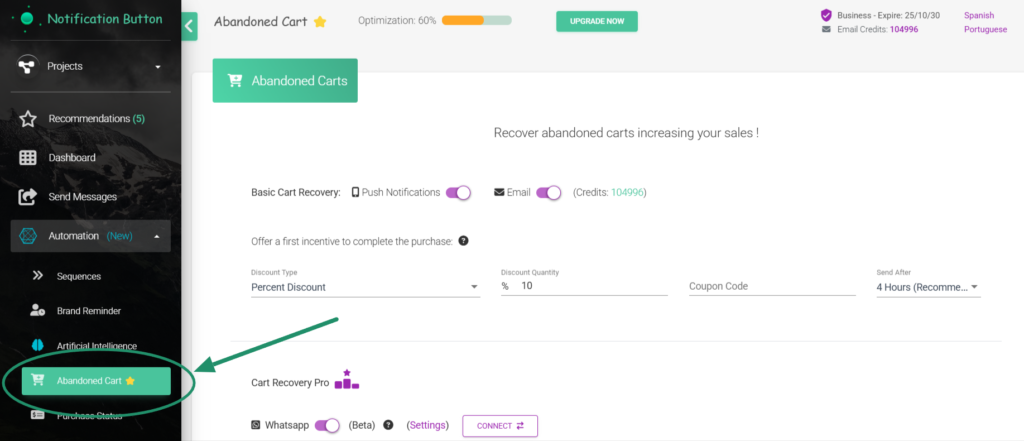
- The screen to configure “Abandoned Carts” and “Purchase Status” will appear. We will focus on the “Abandoned Carts” section.
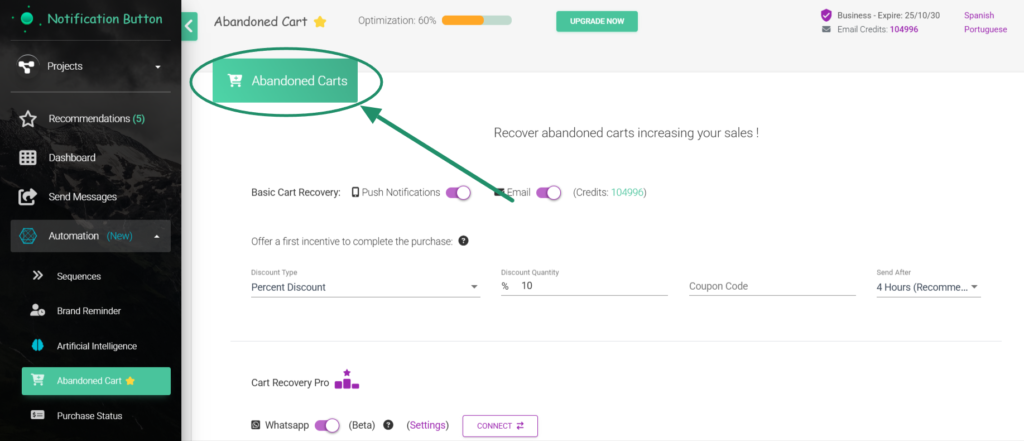
Activate or deactivate WhatsApp
- Here you can see the available channels to recover carts. WhatsApp has a sliding button next to it. Activate it by sliding the button to the right.
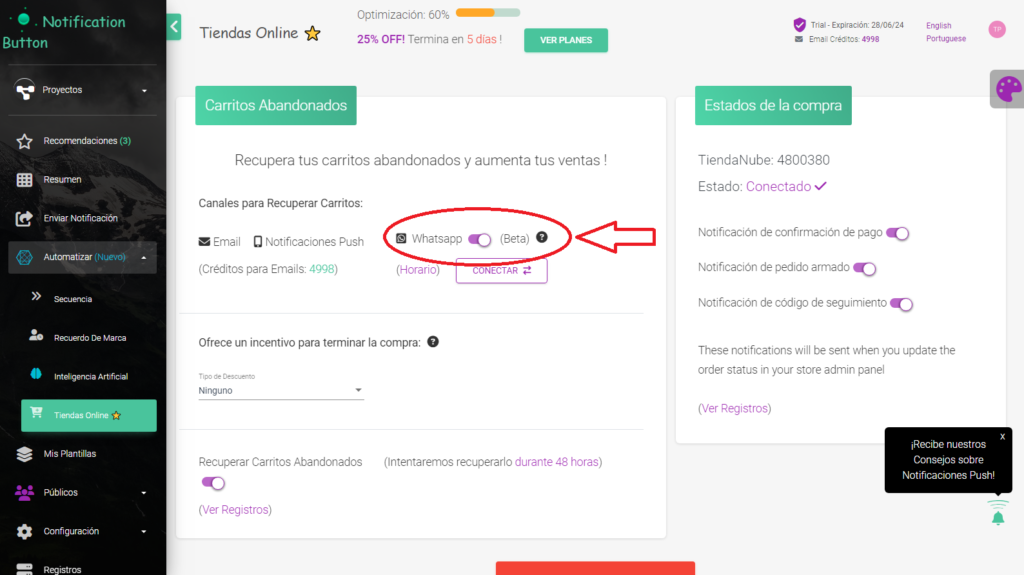
Connect to WhatsApp
- Then you can set up a service schedule. Click the “Connect” button and you will be able to scan the QR code.
Note: If the customer who abandoned the cart is outside of business hours, the message will be sent the next day and only if they have not yet paid.
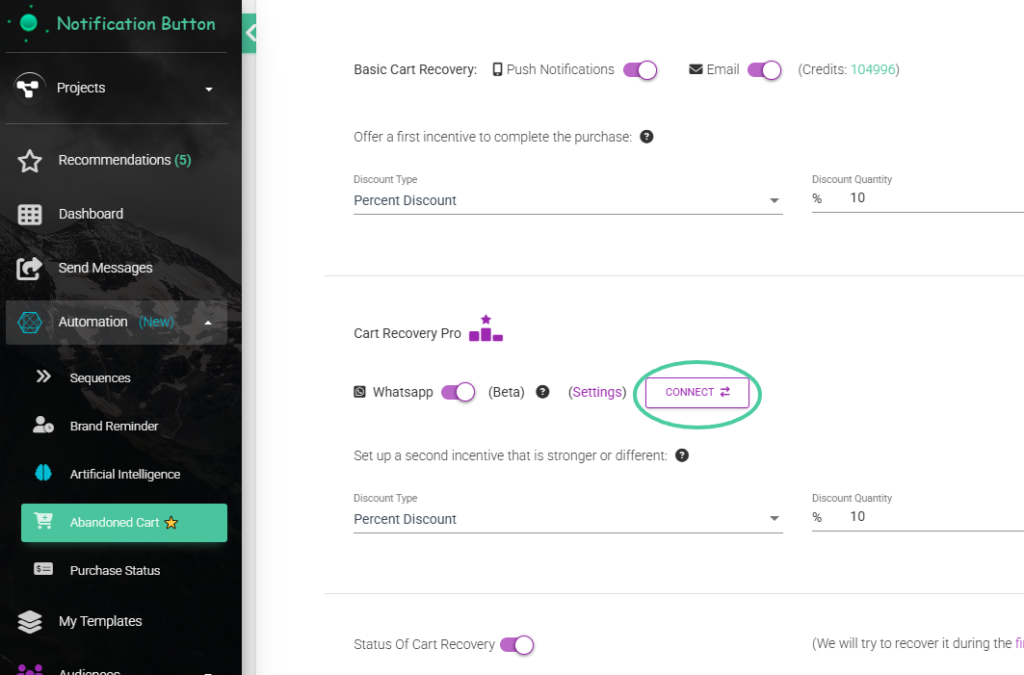
- Then comes the section “Offer an incentive to complete the purchase” We have a post dedicated to this feature, you can see it here.
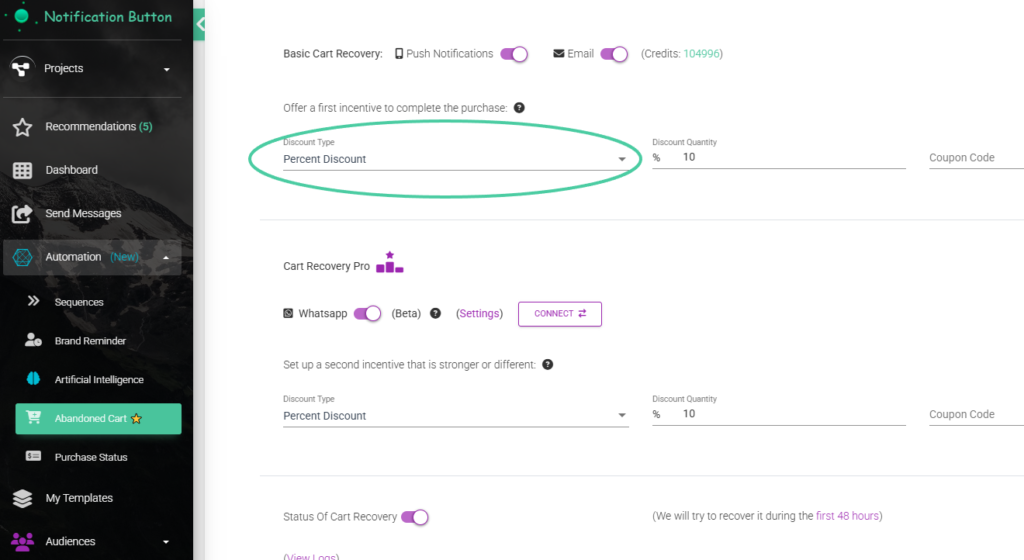
- Next comes the activation to recover carts with the slider button. Slide to the right to activate it.
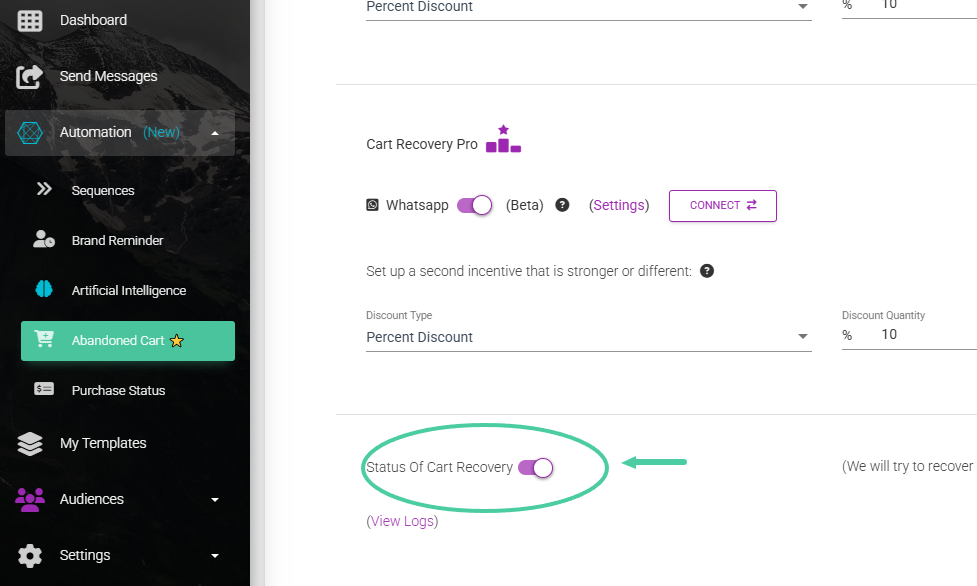
- Finally, click the red button “Save configuration“. And that’s it, you’ve connected WhatsApp to our platform.
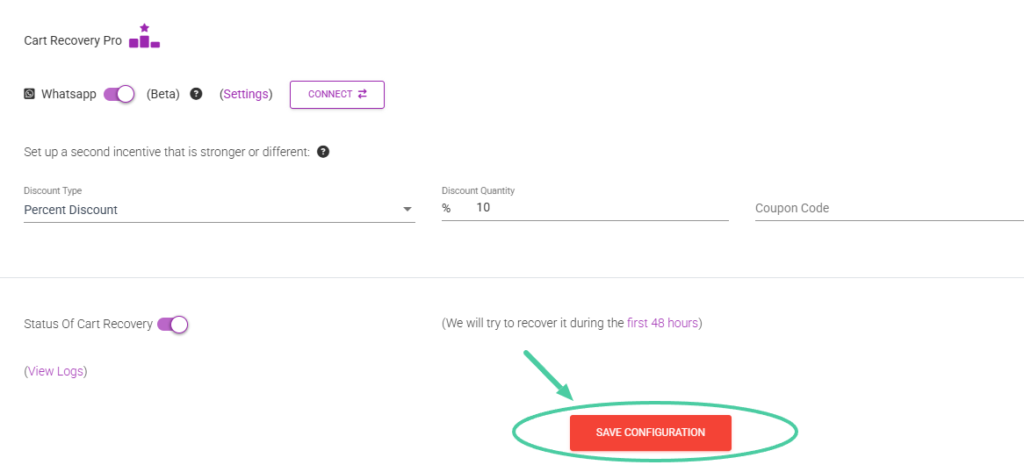
With this simple setup, you have successfully connected your online store’s WhatsApp to our platform.
Now you can take advantage of all the powerful features we offer, such as automated campaigns to recover abandoned carts, providing personalized incentives, and staying in touch with your customers through this popular and effective communication channel.
The success of your online store is just a few clicks away! 🎈



