Setup my Brand Reminder messages
Sumario: Learn how to setup and check your Brand Recall sequence statistics
Once you have a clear understanding of what Brand Reminder is, we will teach you how to set up a brand recall sequence on the platform.
Where do I find it?
Enter “Brand Reminder” in the “Automation” section and follow the steps explained below:
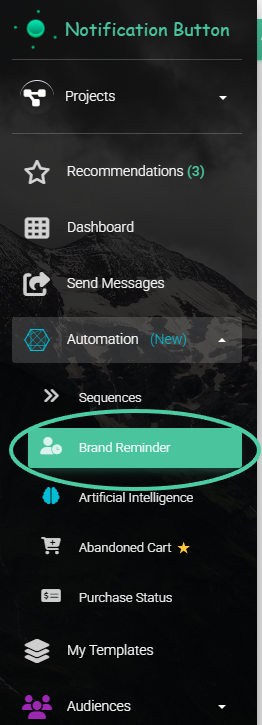
Then click on the “Add brand Reminder” button:
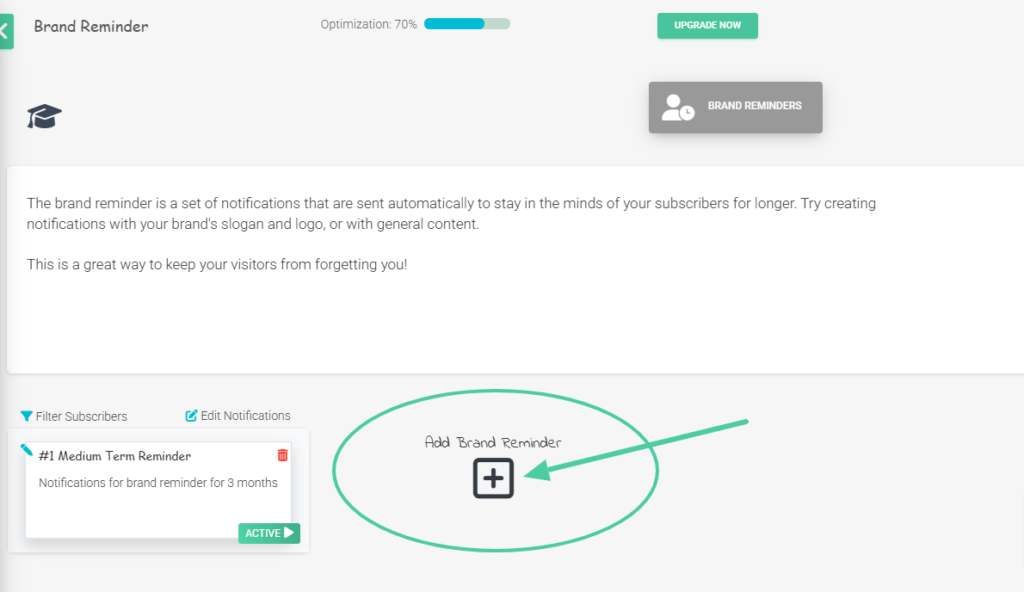
Campaign duration
Choose how long you want your campaign to last. The time periods are set in months. There are short, medium, and long-term reminders:
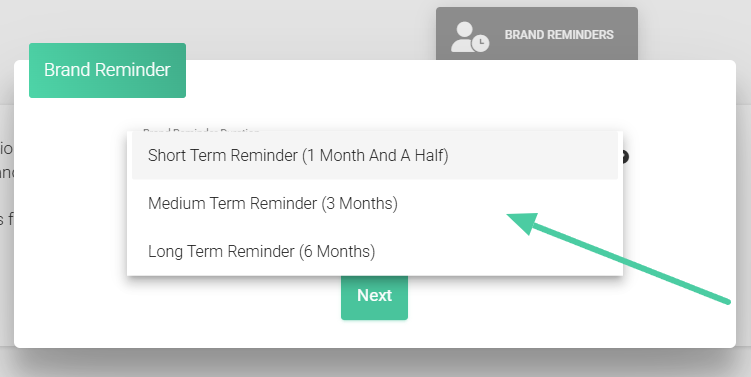
👍🏼Tip: For products or services that are purchased constantly, for example: litter or cat food, we recommend using a “Long-Term Reminder.” On the other hand, if your product or service is something that is purchased only once (houses, cars, wedding events), we recommend using a short or medium-term reminder.
AI generated texts and designs
Make sure that the “Automatic Designs” and “Improve AI Texts” options are active and click on “Next“:
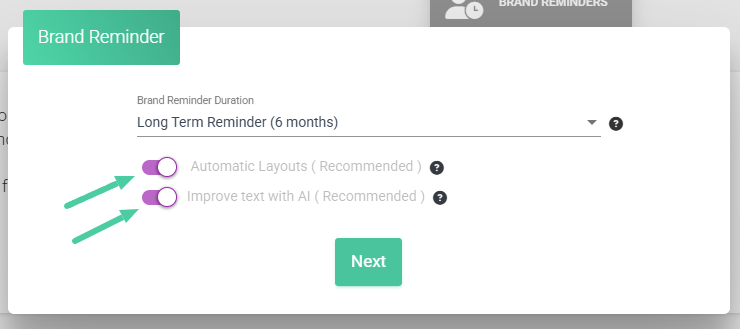
Upload Images
Upload representative images of the product or service you offer. Do not use images that contain text; try to use images of people using your product or product photos with a background without text.
To do this, click on “Upload an image”:
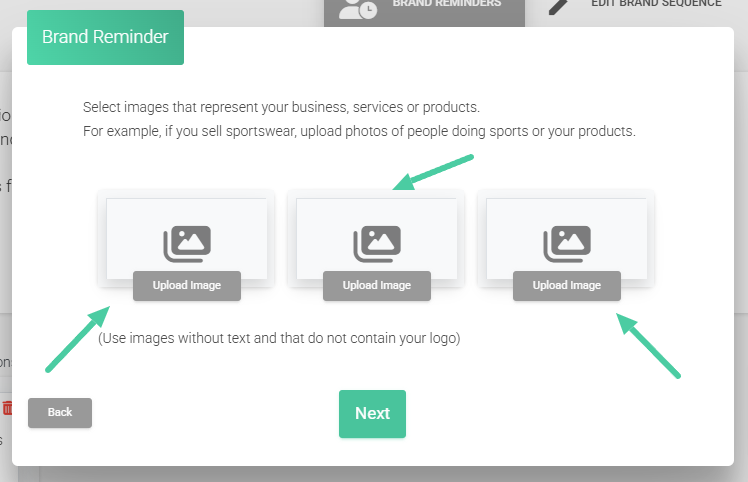
Crop the image with the selection box and click “Ok“:
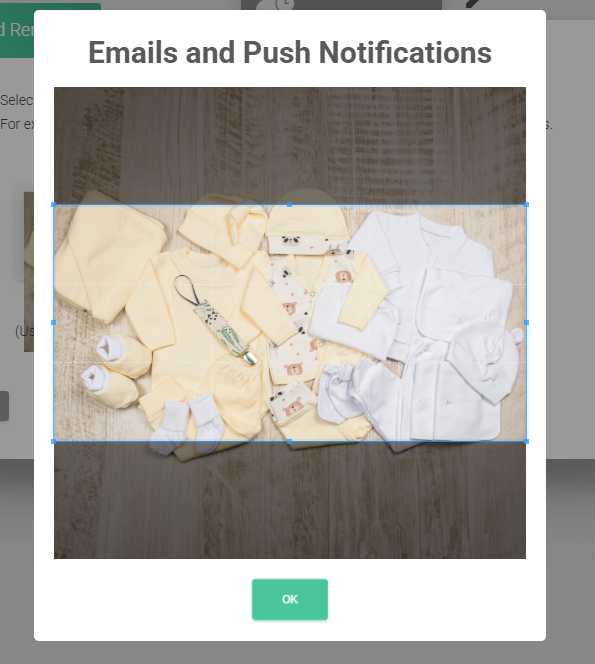
👍🏼 Remember: in this section, use images without text that are related to your product or service. Do not use your logo or an image of the product by itself. For example, if you sell pet accessories, use images of cats or dogs using the product.
Title and Slogans
In the next step, enter the texts that will accompany your reminder.
1 – In the first field, write the title of your store or website (not the store’s URL):
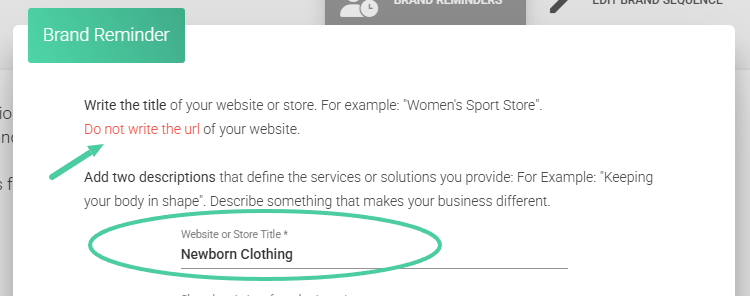
2 – In the second field, add a brief but effective description of the product or service you offer in your store:
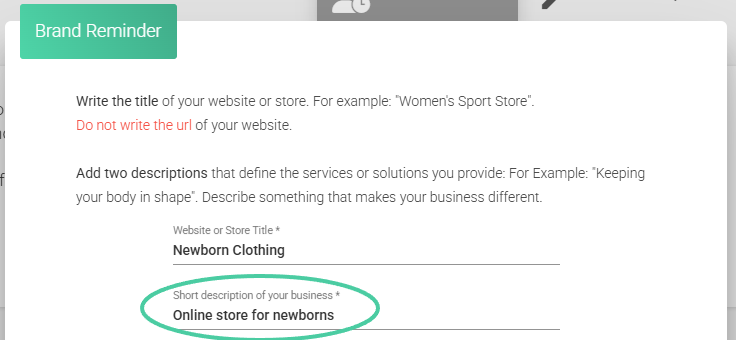
3 – In the last field, insert your slogan or a phrase that identifies your brand. Once you have filled in the three fields, click “Next“:
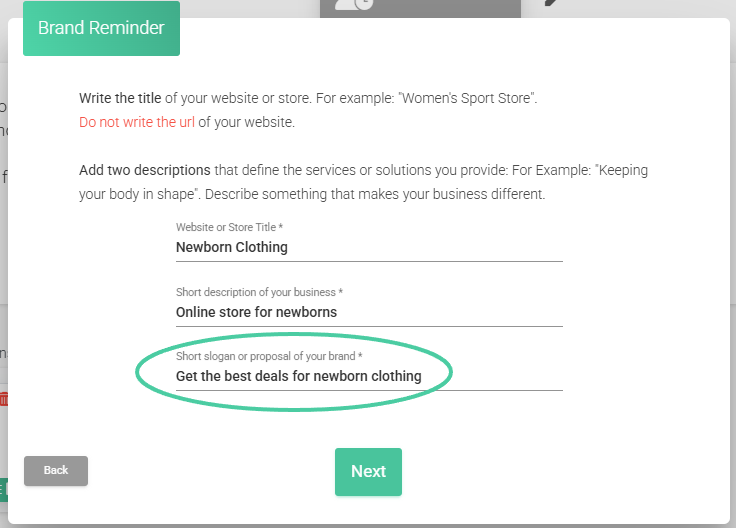
Message generation
The platform will automatically create between four and seven custom messages, adding your logo and slogan.
Titles and descriptions will also be generated with AI so that the email looks more appealing to the customer.
Wait for it to finish and click “Next“:
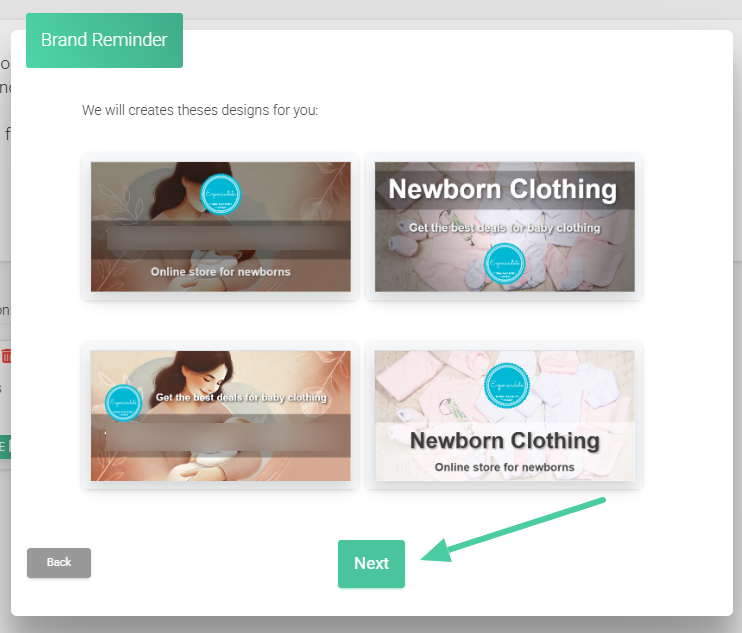
Brand reminder Filters and Segmentation
Create filters to segment the audience that will receive your message. (For most merchants, this is not necessary).
Segment your audience only if you sell very different products that are not related or if you want to send different messages to those who visit products for women or men.
Here we show you how to do it:
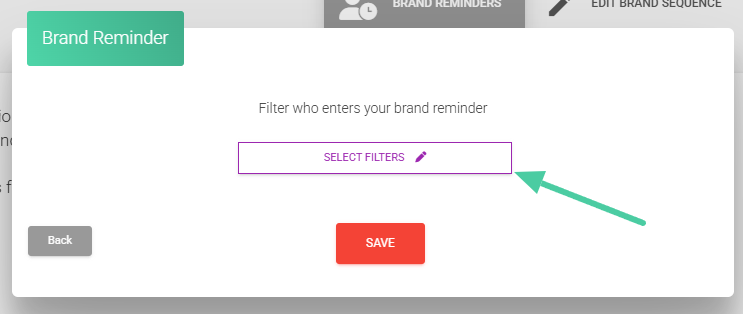
1 – Select a filter to segment users; remember that they will start receiving messages when the necessary conditions are met.
If you want to know more about filters, click here. (Not all filters can be used in sequences of this type)
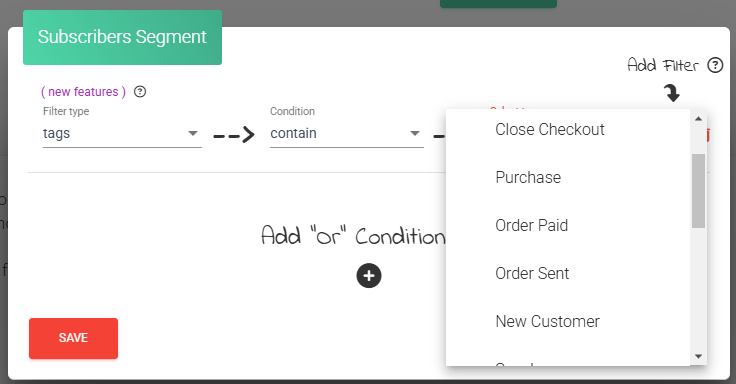
2 – Finally, click on “Save“:
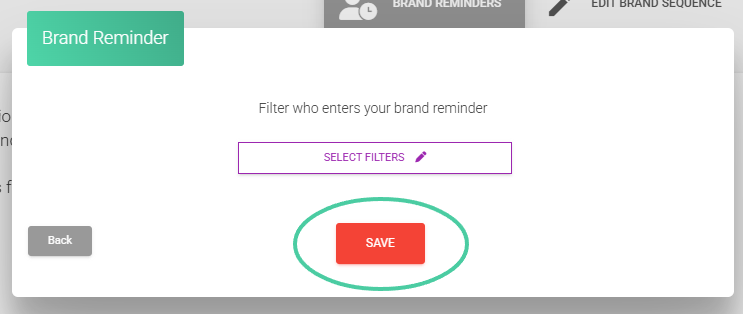
Editing Brand Reminder messages
That’s it, your brand reminder has been saved. If you need it, you can edit it, delete it, or change the subscriber filter. You can also activate or deactivate it.
If you want to edit the name and description of your memory, you can do so by tapping on the pencil that appears on the left.
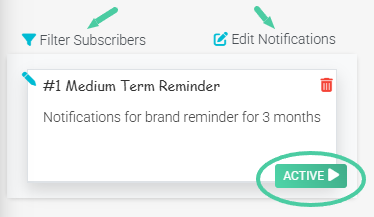
You can also add more messages to the “Brand Reminder” sequence:
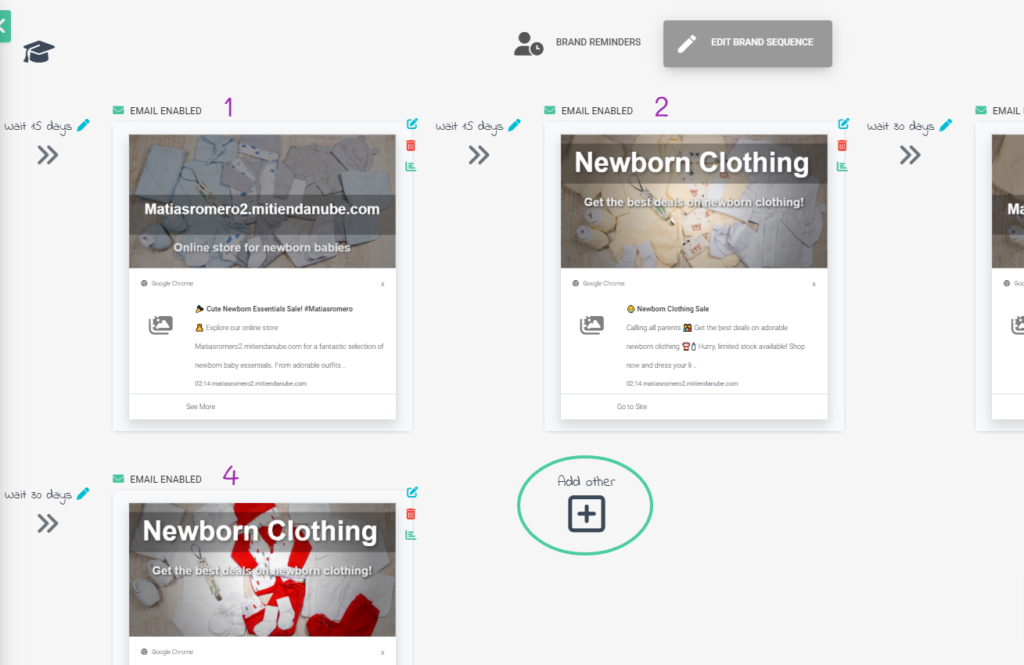
Check Statistics
If you want to see the result graphs of the messages, you can do so by clicking on the recall sequence and checking the bar chart icon.
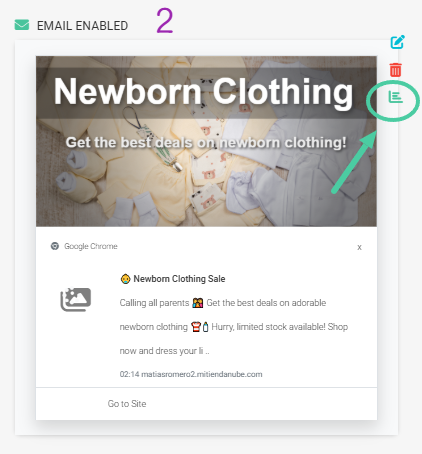
❗Important: brand reminders are now also multichannel (email and push notifications to phones and computers).
We recommend creating your brand reminder; this tool allows you to stay in the memory of your customers 🤯 and is a very effective loyalty strategy.
Come on! It only takes a few minutes to set it up, NotificationButton does the rest!🚀



