How to setup our AI
Sumario: Learn how to access and setup AI in Notification Button.
You are about to discover how artificial intelligence can make your life easier and your business more efficient. Next, we will guide you step by step to set up AI and make the most of it.
You will see that the process is quite simple. However, there are some points that may cause doubts, so we will address them clearly. Remember, AI is here to help you, not to complicate your life. Ready to get started? Let’s go!
AI Access and Setup
It’s really simple to setup, let’s check it out together!:
- First, go to the main page or our platform.
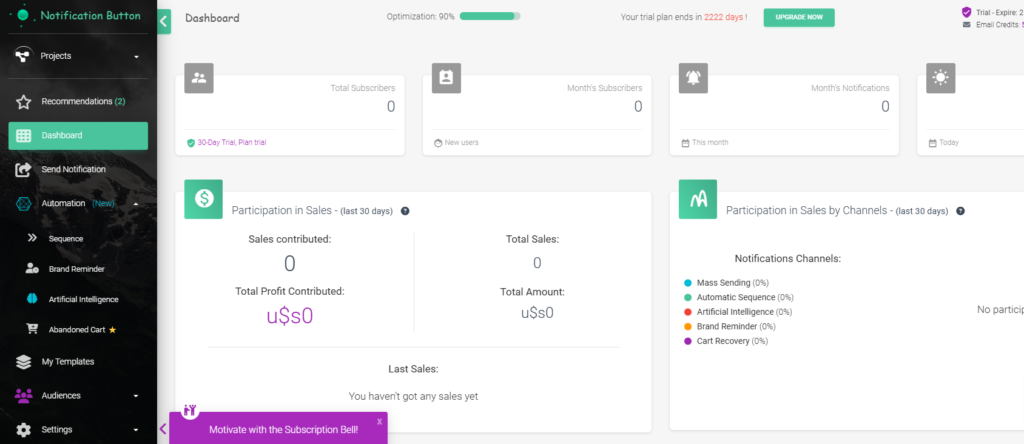
- In the left menu click on “Automation”.
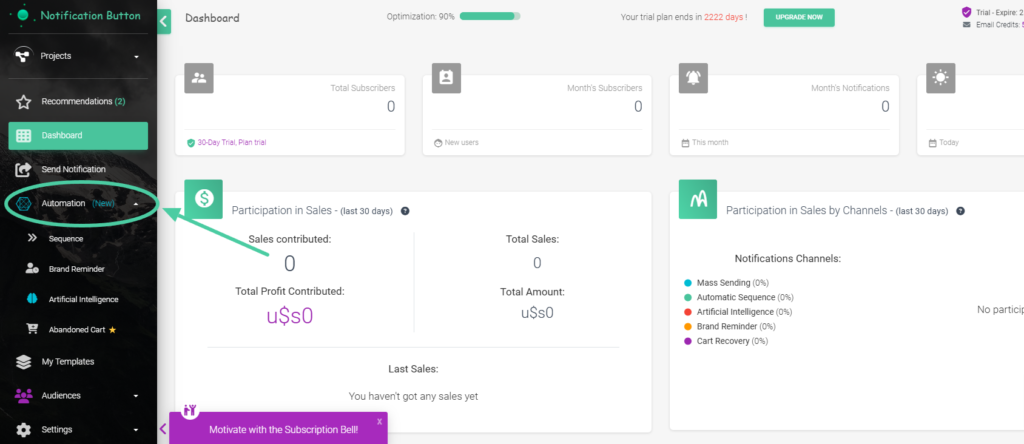
- A new submenu will display under “Automation”. Look for and click on “Artificial Intelligence”.
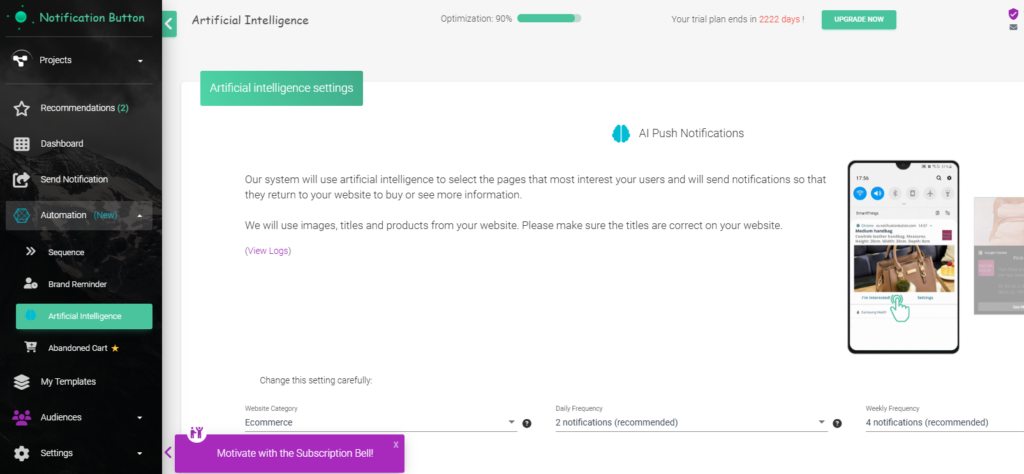
An “Artificial Intelligence” page will open. Done. From here you can start setting it up.
Personalize your Notifications
Now comes the fun part: customizing how the AI communicates with your customers. In the notifications section, you can adjust the number of messages the AI will send per day. There are recommended values, but you decide if you want more or less.
An important detail: even if you choose to send, for example, 5 notifications per day, the AI is smart. If it detects that some are not relevant, it may send less. It is constantly learning to be more effective.
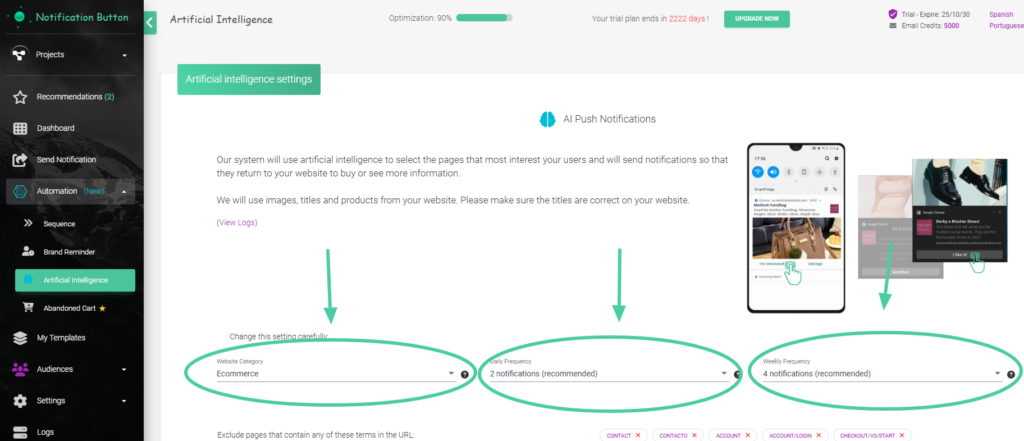
Exclude Pages
Do you have pages or products that you don’t want to promote? No problem. In the “Exclude Pages” section, you can add specific pages from your site.
If you don’t want the AI to send messages about a particular product, just add that product to the exclusion list.
Examples:
If you add the word shoes, it will exclude all pages that contain the word “shoes” in their URL and will not send products found on those pages.
If you want to exclude products from the summer season and your URL contains “summer-shoes,” just add the word “summer.”
It’s a useful tool for seasonal pages or events that have already passed..
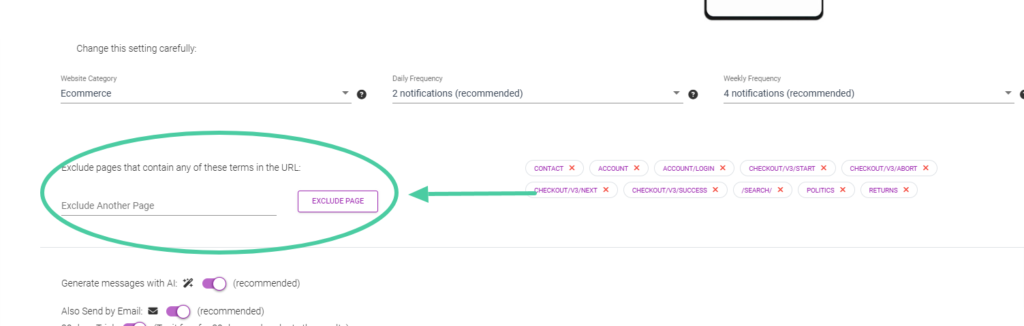
AI Performance Optimization
AI works better the more data it has to work with. If your store has many subscribers, you’ll see that the platform can do wonders. Don’t be discouraged if you’re just starting; the AI will improve its performance as your business grows.
One tip: the more advanced AI plans are available starting from 1,000 subscribers. If you are close to that number or have already surpassed it, consider upgrading. You will notice a significant difference in how the AI can help you connect with your customers.
Activaction of advanced Features and Tracking
At the bottom of the settings page, you will find some important buttons.
Generate AI Messages
Activate AI enhancements in your messages. It will transform the titles and descriptions of your products into dynamic and persuasive texts, always creating different messages even if it’s the same product.
If you deactivate it, the messages will be sent without the special touch of AI; the titles and descriptions will appear just as you write them on your page, remaining the same and monotonous.
Also send via email
Activate the email sending of messages created with AI.
Status
It allows you to enable or disable the complete AI feature.
View logs
Check the log of messages sent in the last 5 days
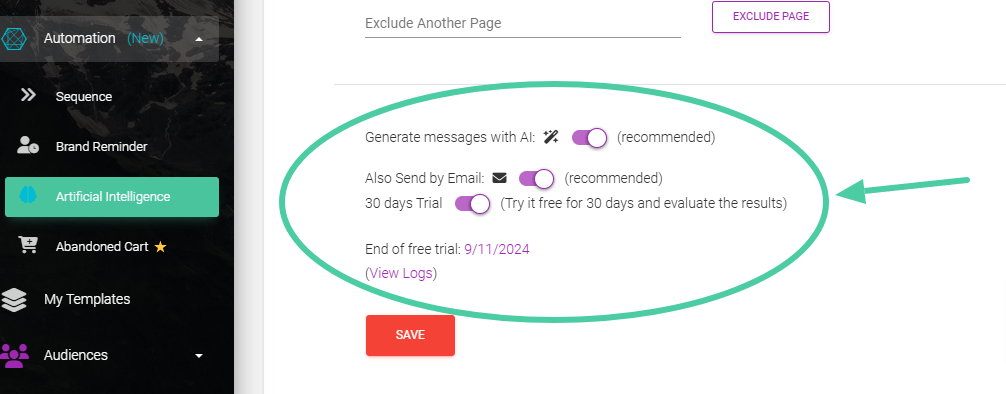
After making all the settings, click the red “Save” button. As your business evolves, revisit these settings and make the necessary changes. The AI is here to adapt to you and your customers. See? It wasn’t that complicated. With these steps, your AI will be ready to assist you with your online store. Let’s get to work!



