How to upload Images from your device
Sumario: Learn how to upload images from your device or from Canva
In NotificationButton, you can customize your notifications and emails with images to immediately capture the attention of your subscribers.
Note: There are different sections within the NotificationButton platform where you can upload images:
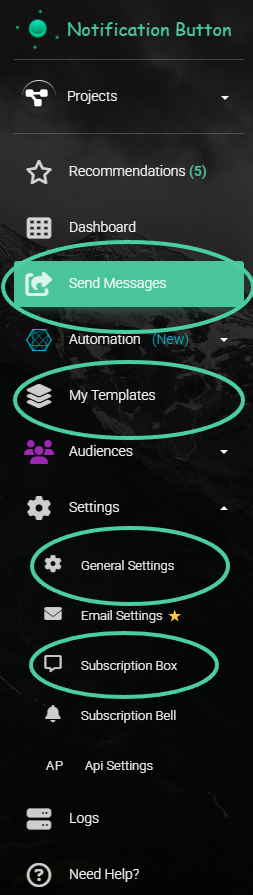
You can upload images in the fields that contain the corresponding icon. You can identify them because they look like this:
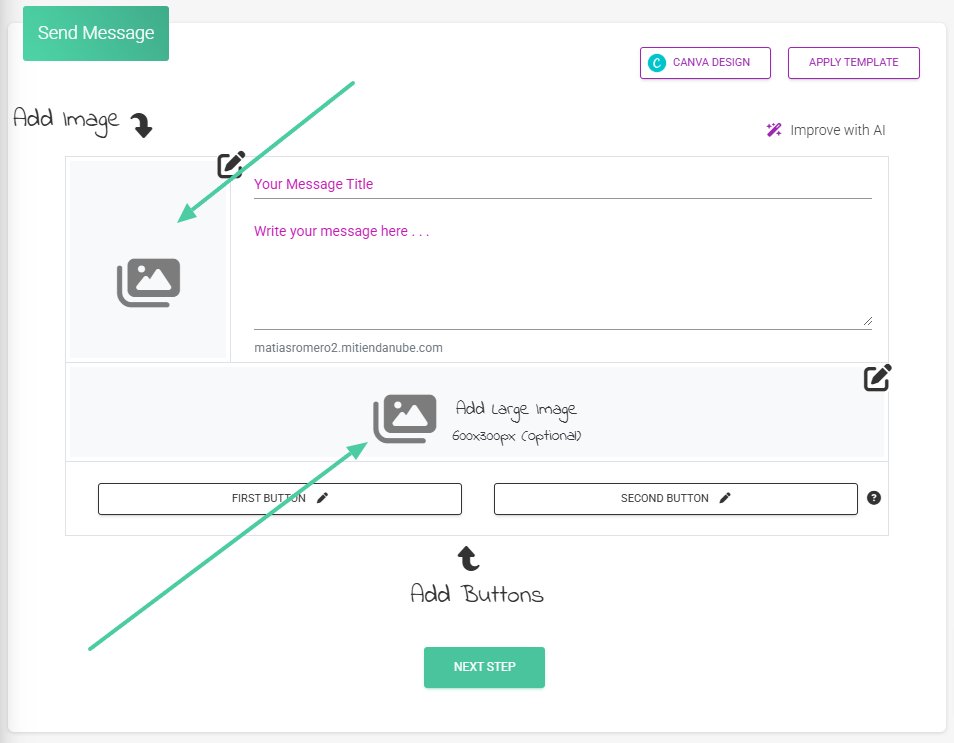
There are two ways to upload images on your platform: from your device or as a template from Canva.
Upload images from your device
- To upload images that you have saved on your mobile device or computer, click on the field where you want to upload the image, where it says “Add image“:
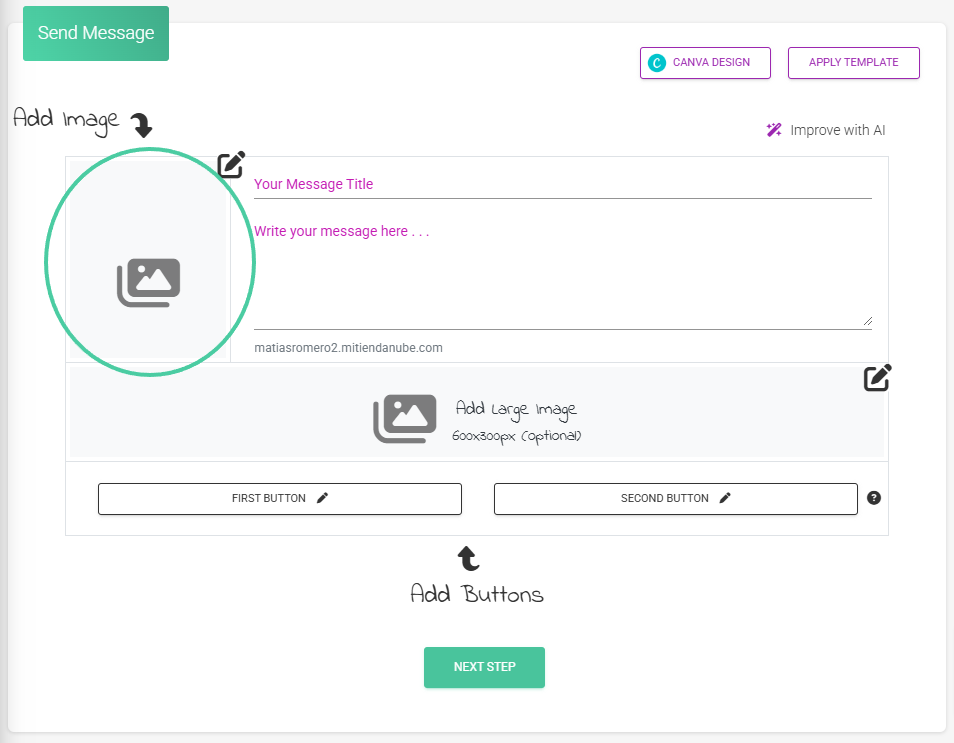
2. A window will appear, there click on the “Upload image” button:
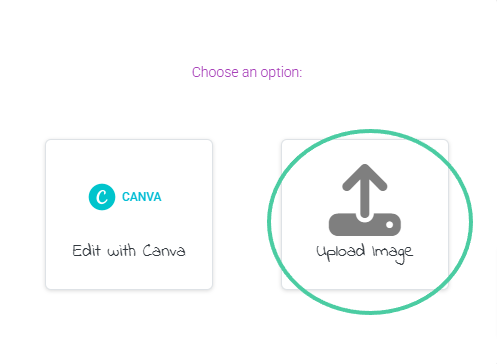
3. Explore on your device or computer the location of the image you want to upload and select it, then click “Open“:
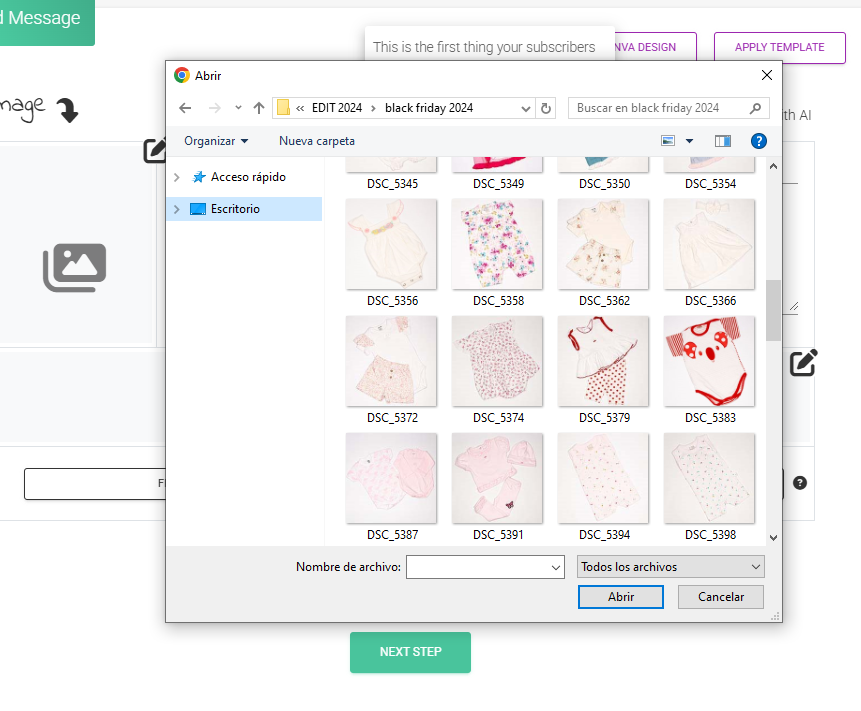
4. You can crop your image or reposition the selection box. Once you have the image as you want it to appear, click the “Ok” button.:
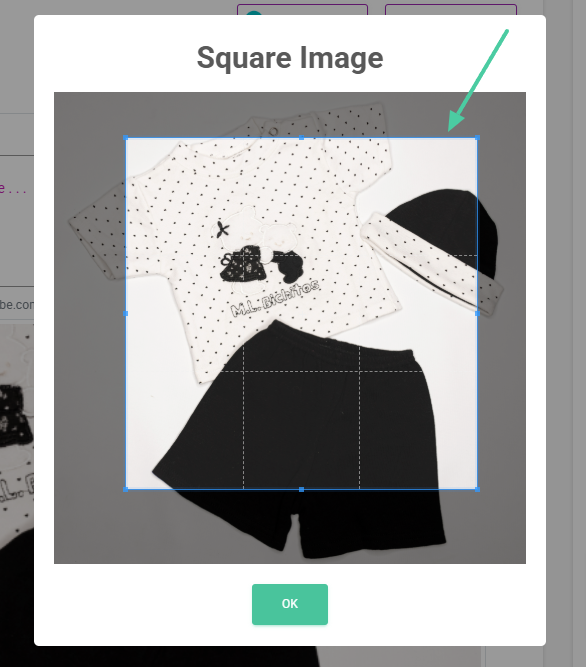
Ready! It’s that simple. Now, you will be able to preview the uploaded image.:
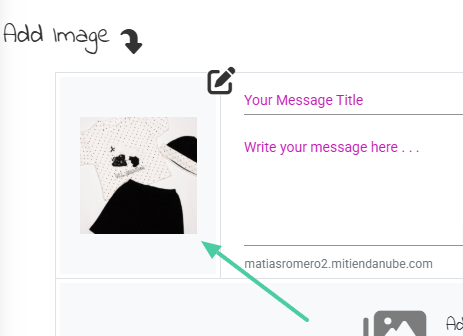
Upload images from Canva
- You can also create your designs in Canva and upload them from this application. If you want to do it this way, click on the “Canva Design” button:
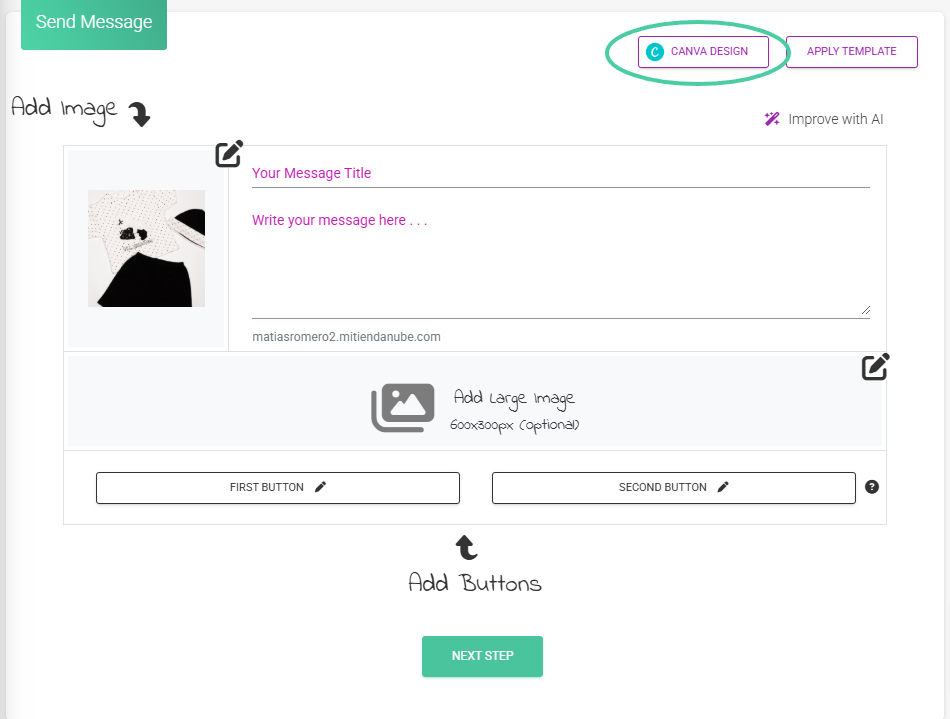
2. Select the type of image you want to create. You can choose the format.:
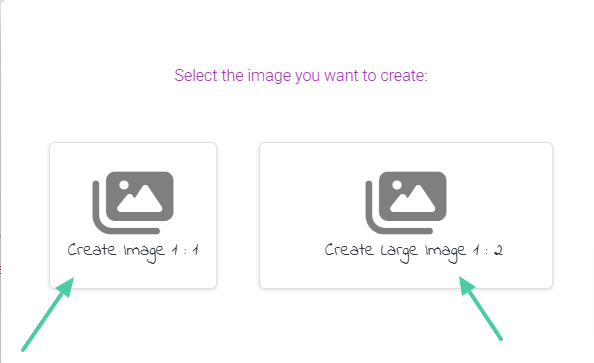
3. The Canva design window will open. You can create your design right there; when you’re ready, click the “Publish” button:
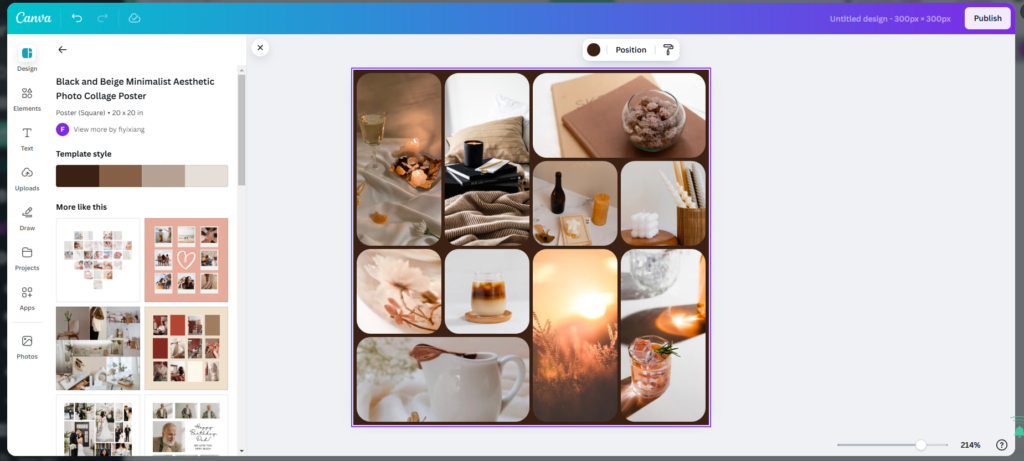
4. You can also crop your image or adjust it with the selection box. Once you have the image how you want it to appear, click the “Ok” button:
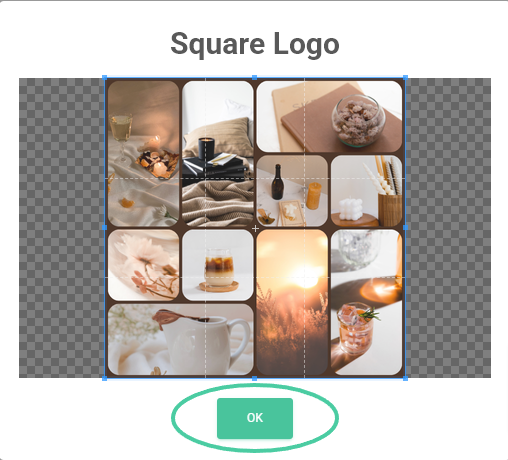
You can now preview your images! It looks much better, doesn’t it?
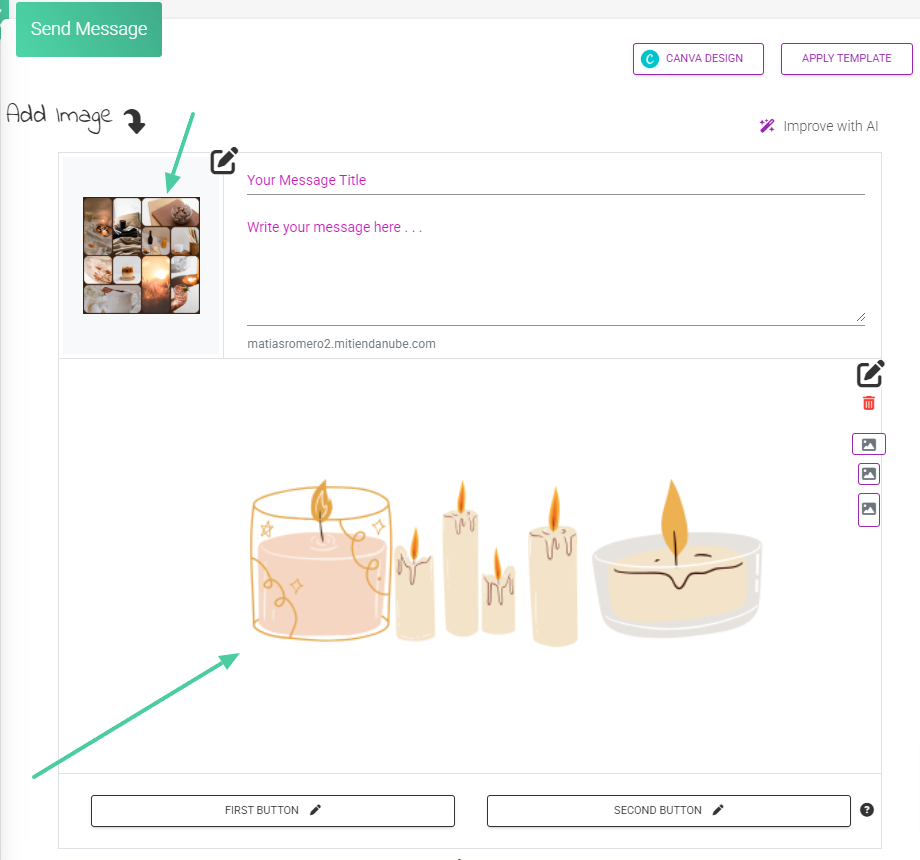
Tip: Check the dimensions of your images. In the image fields, you will find the suggested sizes (for example: 600×300 px) to ensure your templates look perfect:
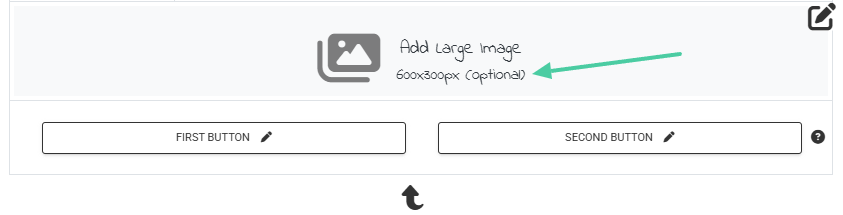
We leave you some recommendations for your images.
Learn how to connect your Canva to create beautiful designs.
It’s time to customize your notifications. Shall we do it?



