How to Connect Facebook and Instagram
When you send your notifications, the platform allows you, in addition to having the message sent to your subscribers, to configure it to be published on your social networks like Instagram and Facebook. The notification will appear in the feed of your networks.
Where do I find It?
To set up your notifications and have them appear on your networks, do the following.
- Enter the main menu in the “Send messages” option:
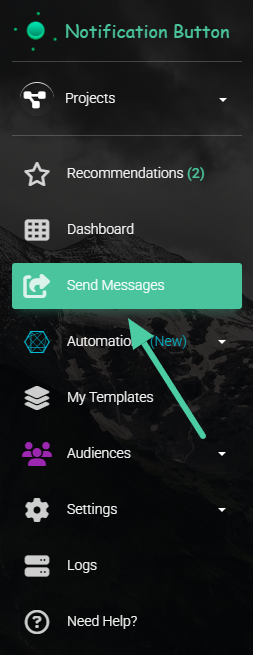
2. Set up your message as we have shown you here.
3. When you reach Step 4: “Expand the reach of your message” activate the social media posting. The option is available for publication on Instagram, Facebook, and Twitter (now X):
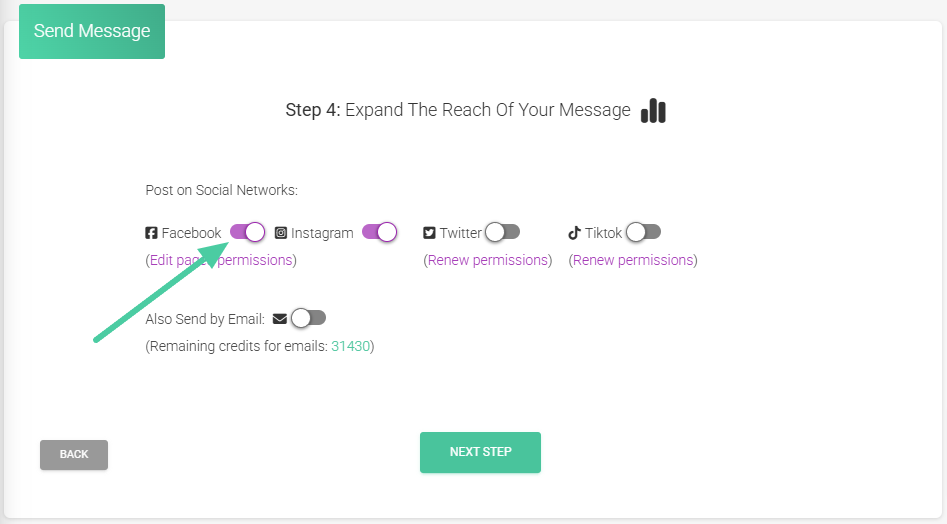
Grant Permissions
1. When you click on the Facebook or Instagram switch, a window will appear for you to grant permissions to our platform to post on your networks:
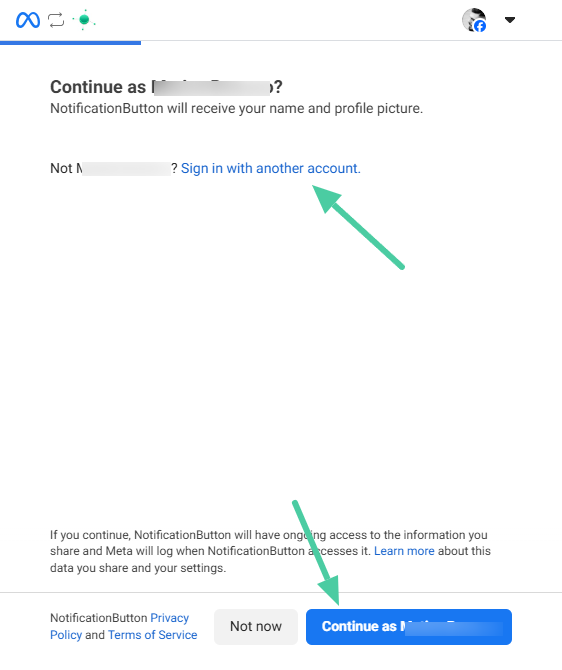
Important: check that you are logged into the correct social media profile. If not, you can log into the respective account.
2. Next, Facebook will prompt you to proceed with the integration. Choose the FB pages and Instagram accounts that the platform can access. Once you have selected them, click “Continue“:
Tip: If you have more than one page and account associated with your Facebook profile, make sure you are selecting the correct one.
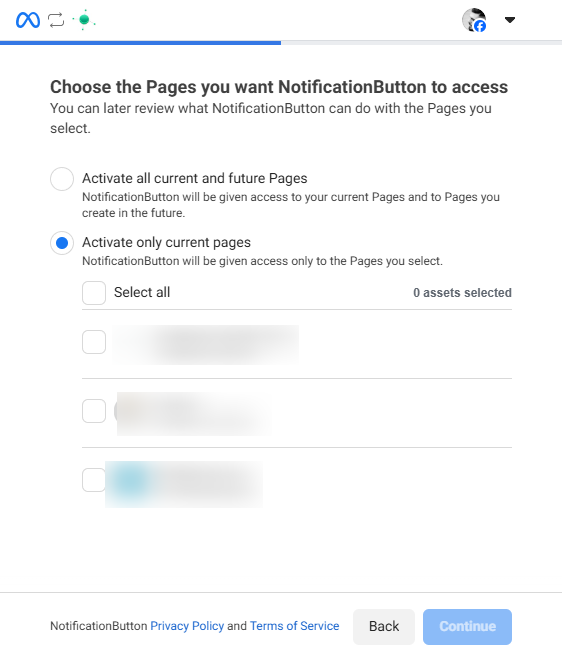
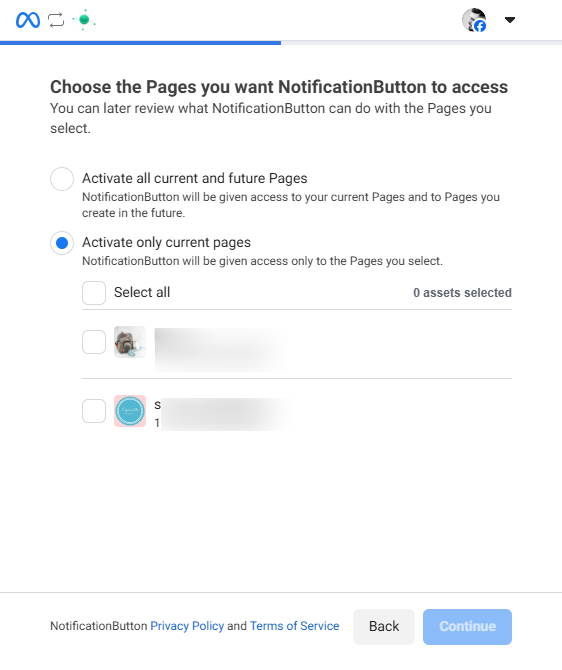
Important: To ensure successful integration, the Instagram profile must be a business account; otherwise, it cannot be connected to a normal user profile.
Now, Facebook will show you a summary of the permissions you are granting to the platform. You have granted permission to manage posts, which will allow you to add posts from NotificationButton. Click “Save“:
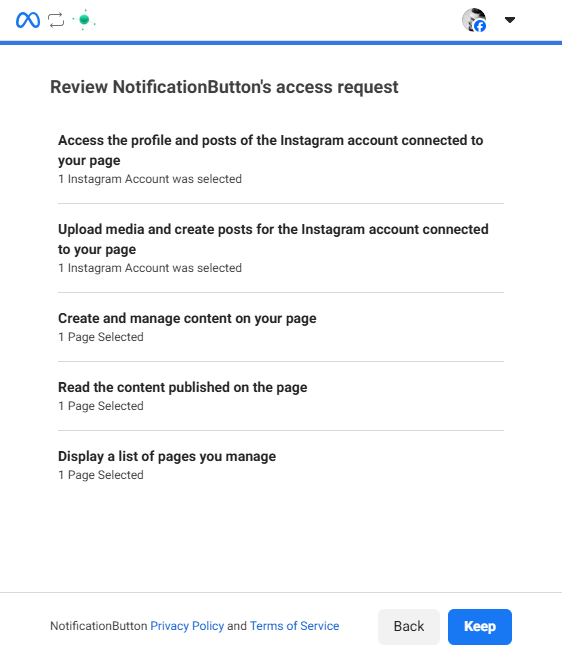
4. ATTENTION: Wait about 5 seconds and a screen will appear on our platform to confirm the pages where you want to publish your messages.
Revoke Permissions
1. You can manage the permissions by clicking on the link “Edit page permissions“:
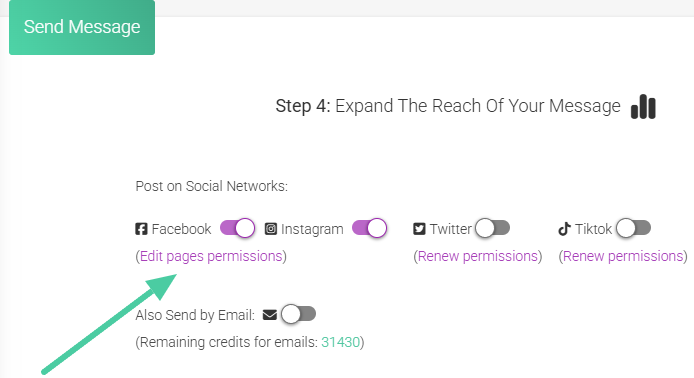
In the Facebook business integrations panel, you can delete the app whenever you want. If you delete it, you can also re-grant permission by following the previous steps. To delete it, search for “NotificationButton” in the list of applications and click on “Delete“:
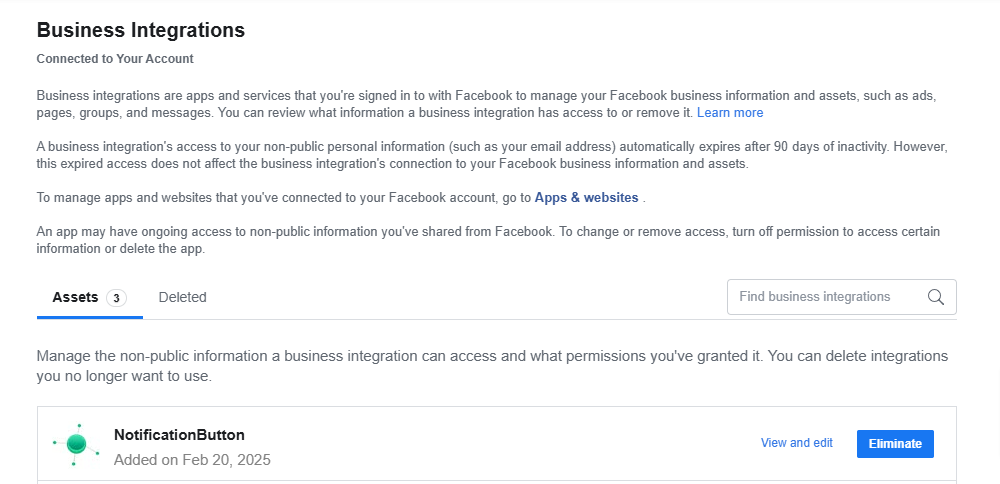
Post Message on the Feed
1. When you have finished connecting the applications, return to the platform and click on “Next step”:
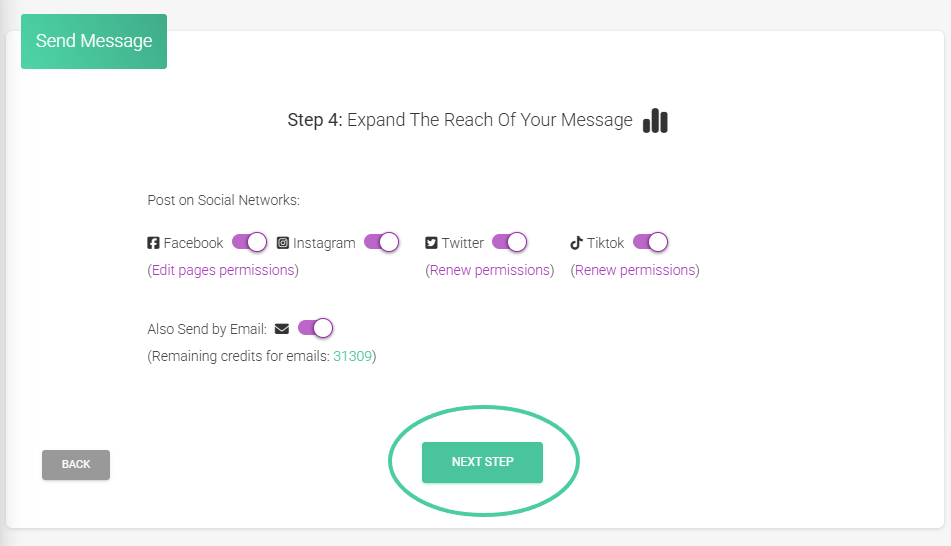
Tip: The platform also suggests adding hashtags to the descriptions to improve visibility on social media. We recommend that you accept this suggestion to optimize the message.
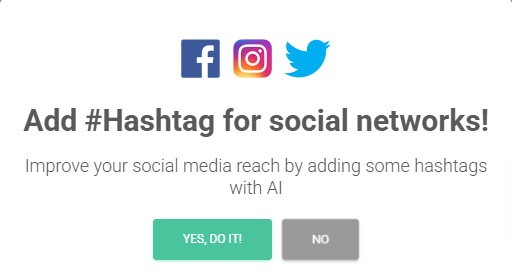
2. Review the summary of your message configuration:
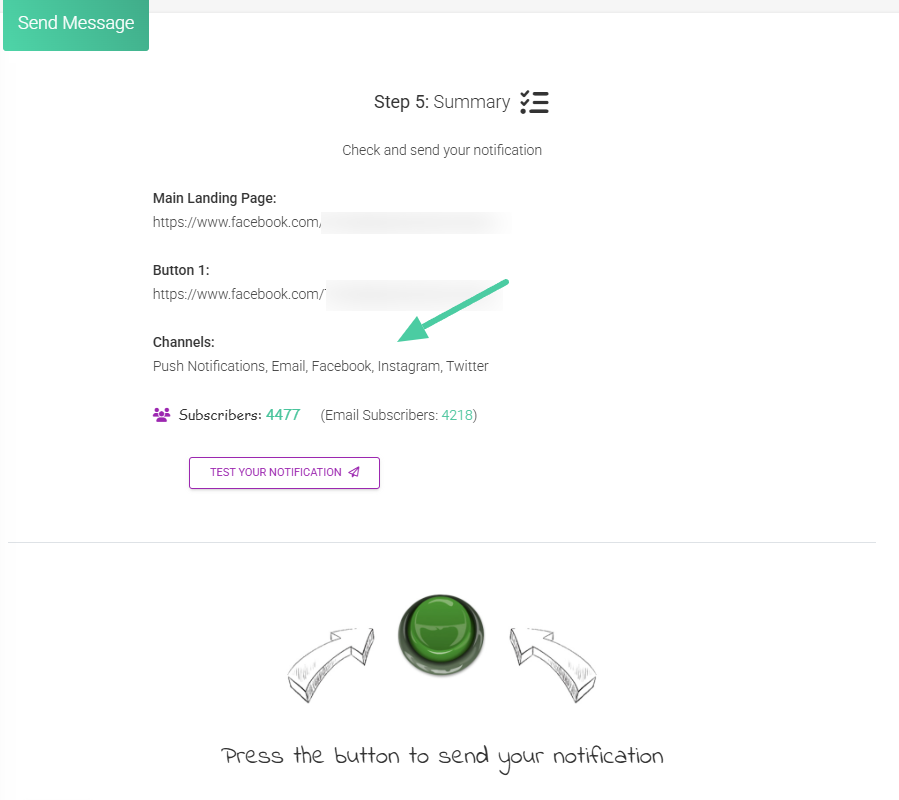
3. Check the right panel for a preview of your message. You can see how it will look on your networks once published:
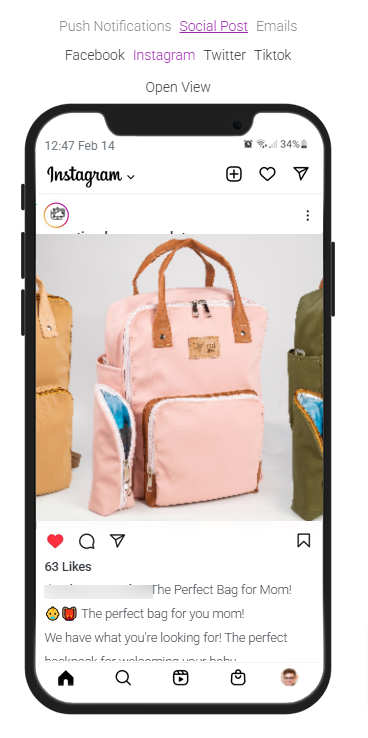
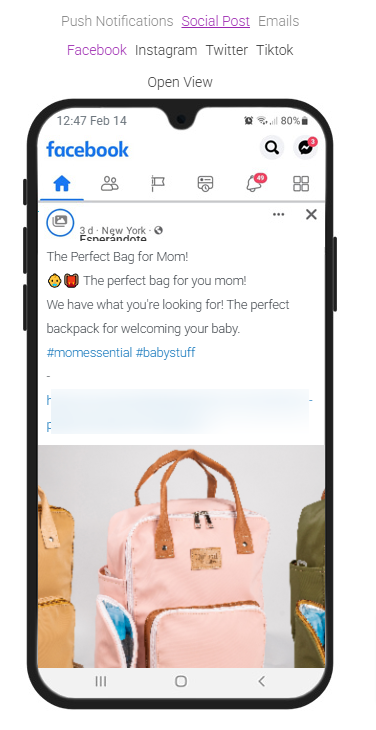
4. Finally, click the green button to send your notification:
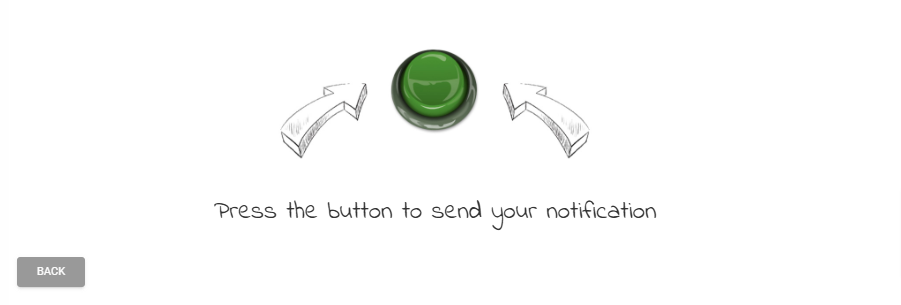
Recommendations
- Properly managing permissions and correctly connecting networks ensures an optimal configuration for the app’s operation.
- If you are going to do promotions or discounts, take the opportunity to include this message in the social media feed, saving time and generating greater impact by reaching more people.
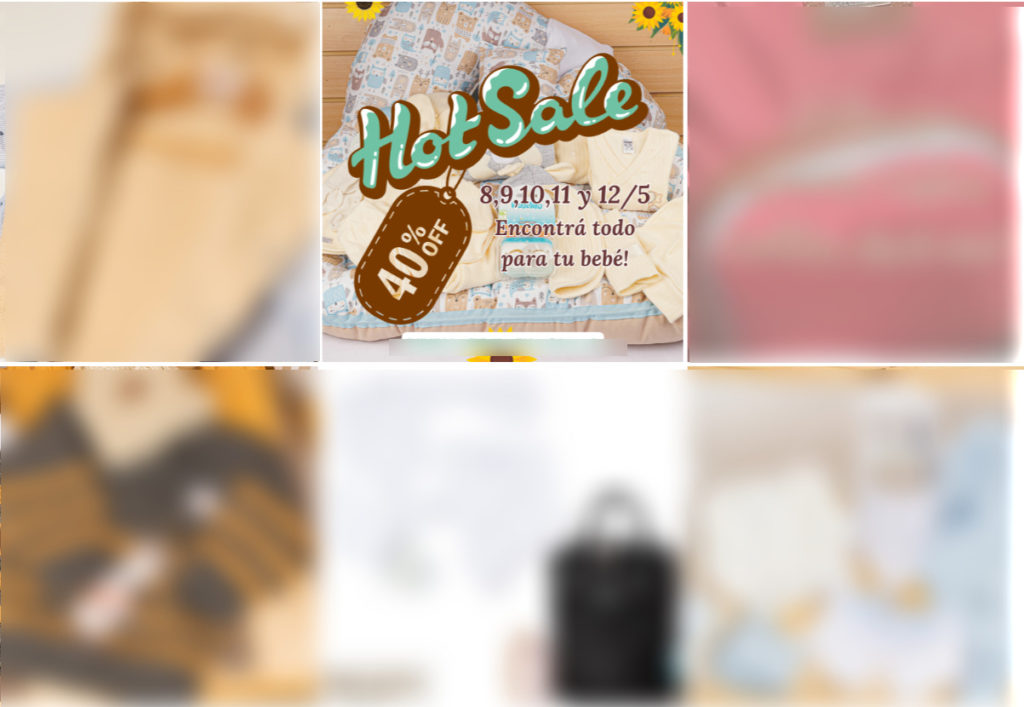
- Use the AI tool to help us create more engaging copy and reach a wider audience on social media.
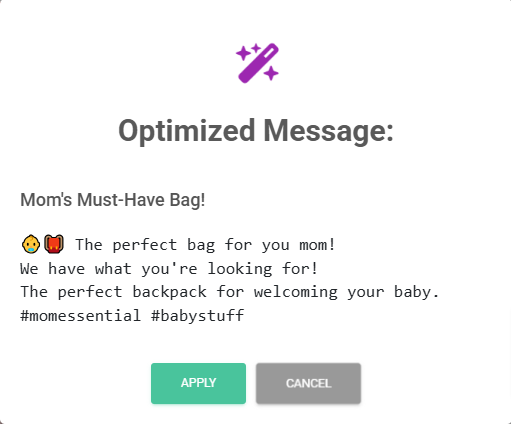
Remember that the platform offers you many tools to give your messages the greatest reach. Use automatic posting on social media and reach many more people.



