How to Set Up your Action Buttons
Sumario: How to set up and customize the links on your Action buttons
Your mass shipments and message sequences include buttons that allow you to add destination links to your notifications. In this section, we will teach you how to configure the buttons so you can get the most out of the tool.
The buttons are found in the “Send Notification” sections and in the messages created when setting up sequences:
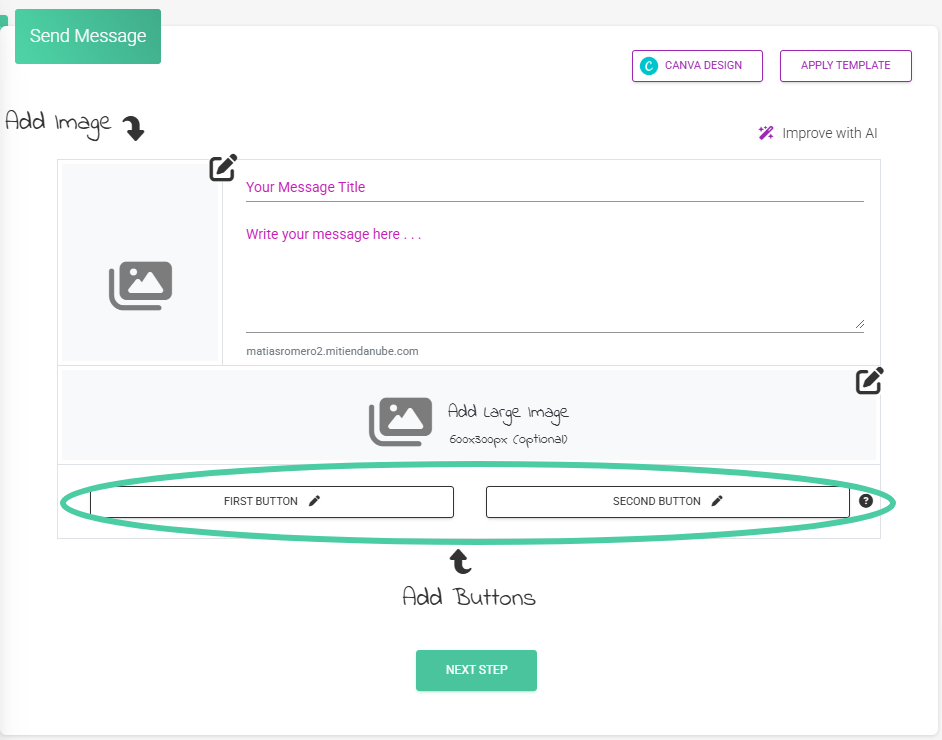
☝🏻Tip: adding at least one button increases the click-through rate on your page.
This is how you can set up your buttons:
- Click on the button you wish to configure:
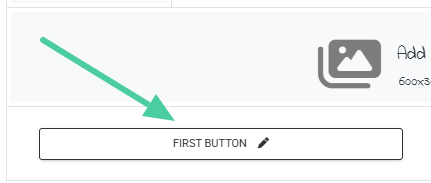
2. In the first field, enter a name for your button; this is the title that will appear on the button:
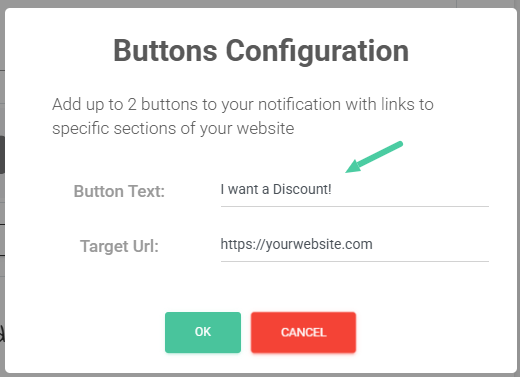
3. In the second field, write the destination URL; it can be the link to your store, a landing page, or your WhatsApp.
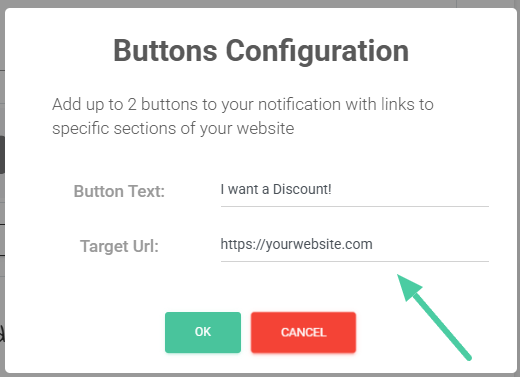
4. On the right side, you will be able to preview how the notification will arrive and how the buttons will look.
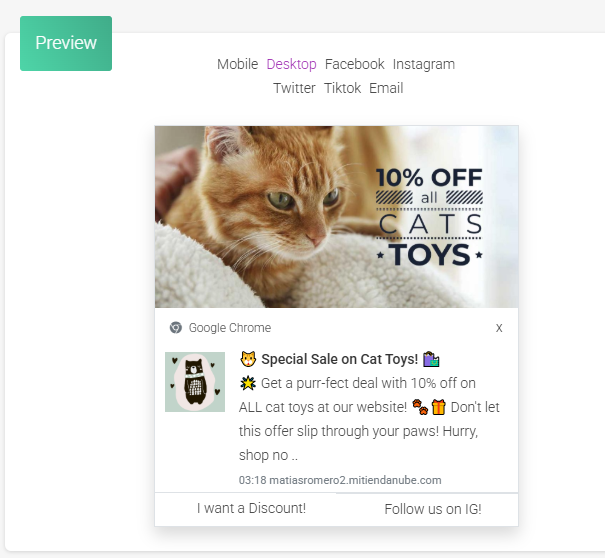
5. There is a link to the URL you set by default, which opens when the person clicks on the notification image. Generally, it is a link to the main page of your store. You can also modify this link in the corresponding field:
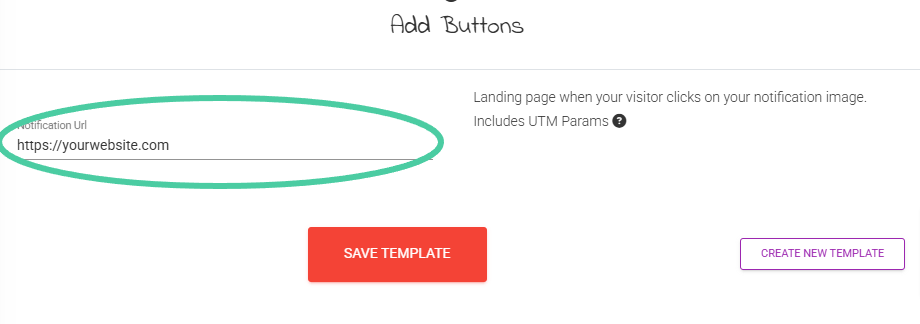
Recommendations for effectively using the buttons in your notification:
- Don’t just limit yourself to leaving only the URL to your website or a default button. For each notification or mass mailing, add the URL of your socials to grow your community, or invite your subscribers to join a WhatsApp channel. You have many options to make use of the buttons.
- You have two buttons, make the most of them. You can use one for your subscriber to navigate to new products and the other for them to contact you through other channels: WhatsApp, Telegram, Messenger.
- We recommend using links that are solely associated with your store. Leaving links to other sectors or brands can be considered spam or misleading advertising.
- Use calls to action in the titles of your buttons. Instead of writing, for example: “Pet store,” use: “Enter now.” These phrases invite your subscriber to take the action you require.
A good idea to combine your buttons and achieve an optimized message would be:
- General link: Link to Social Networks
- First Button: Link to WhatsApp
- Second Button: Recommendations page
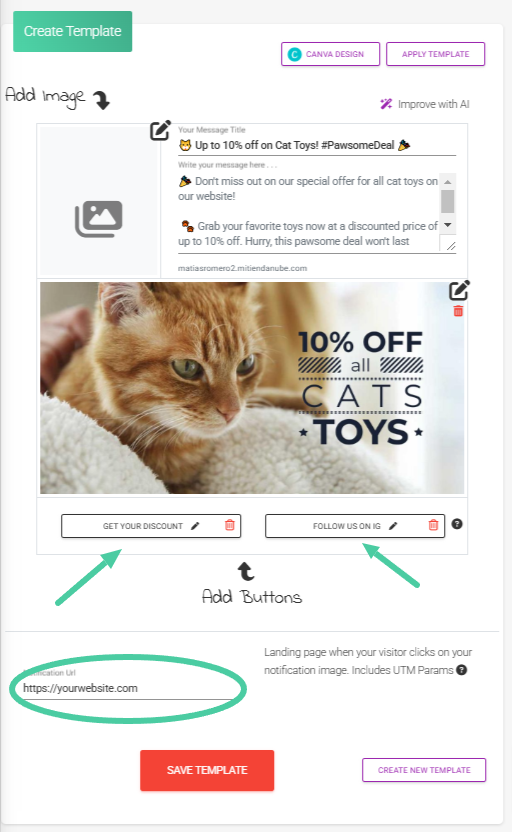
According to the strategy and the type of notification, combining buttons is a recommended practice.
You already have an idea of how to optimally set up your buttons; now let’s put it into practice. What do you think?



