Get the most out of our Automated Tags
Sumario: Learn how to get the most out of Automated Tags, what are Automated Tags and how to use them properly
Tags are a powerful and effective tool for segmenting and personalizing marketing campaigns. The platform allows you to classify your users into specific groups based on their interests and behaviors.
How are Tags generated?
There are two ways to generate tags within NotificationButton. On one hand, tags are automatically generated based on user behavior. For example, if a subscriber is browsing your clothing store and clicks on a dress or spends a certain amount of time in that section, they will automatically be assigned the ‘Dress’ tag.
Additionally, tags will also be assigned when a user adds a product to their cart, submits a purchase, completes a payment, or when the order is shipped.
However, tags can also be set manually. This flexibility allows you to tailor your strategy with precision.
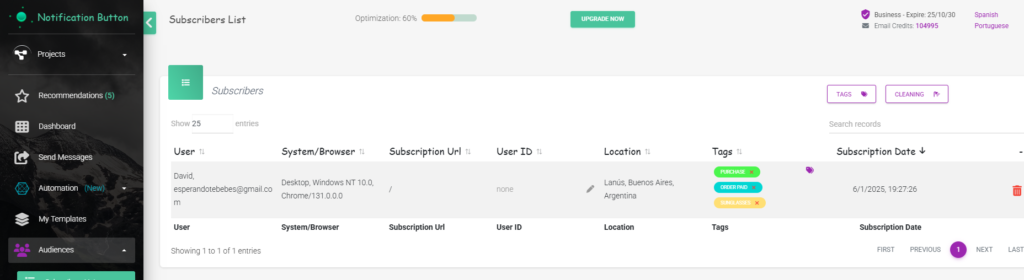
If you want to know how to create your tags, here‘s how we explain it to you.
Tags and Audiences
It’s crucial that you know how to create effective and specific audiences by taking advantage of all the tools available. Learning to use tags correctly can transform your campaigns.
Tags and audiences are closely related. By grouping subscribers who share similar tags, you can send them specialized and relevant information, increasing the chances of conversion.
Examples
- If you have tags like “sneakers,” “slippers,” and “shoes,” you can group them into a single audience for specific footwear campaigns. This way, you make sure you’re reaching an audience that’s interested in that product.
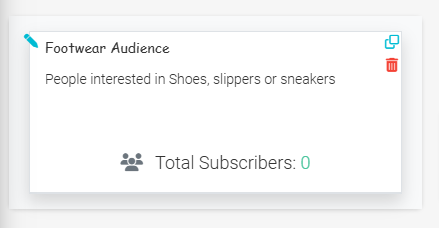
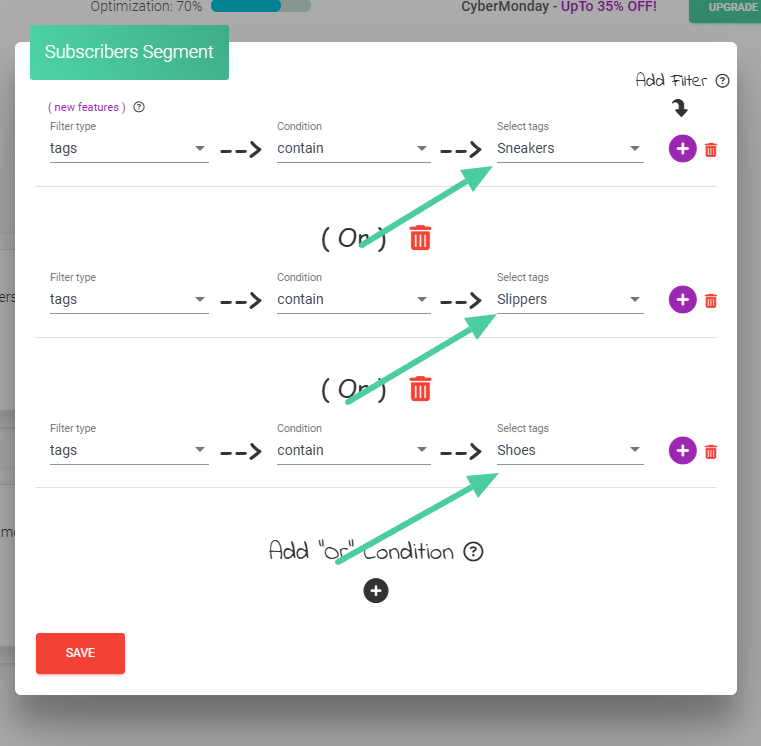
- Another example could be the audience “Women’s clothing.” We can create tags like: dresses, women’s pants, blouses, tops; and include in that audience all the subscribers that have those tags.
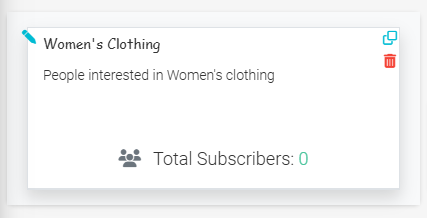
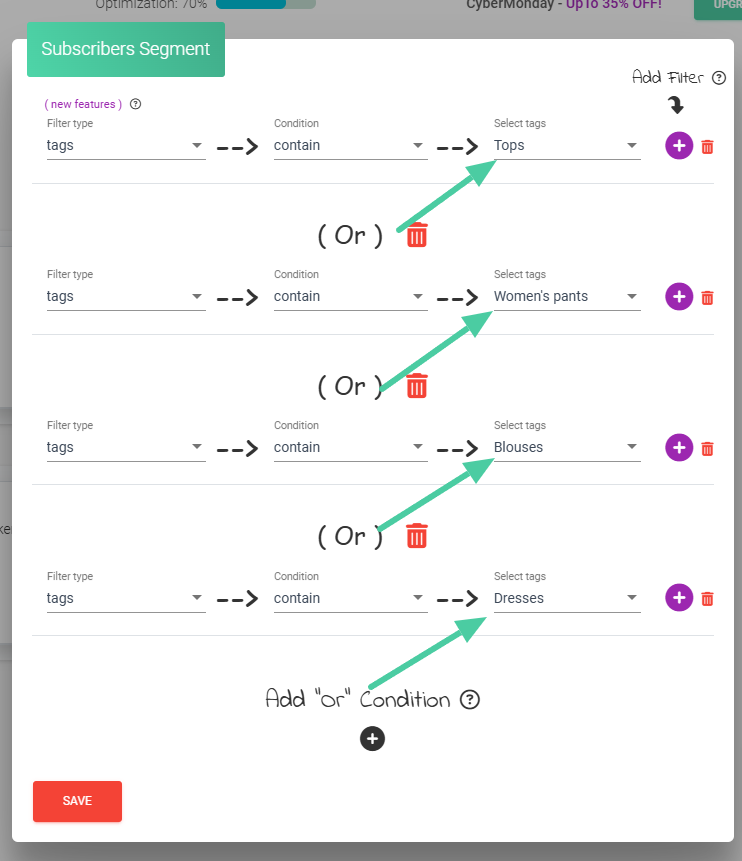
- It’s possible to segment by specific seasons. For example, if a subscriber has checked out products related to summer that have tags like “swimsuit,” “slippers,” or “sunglasses,” you can combine them to create a campaign focused on that season. This way, you’ll direct your efforts to an audience that has already shown interest in those products.
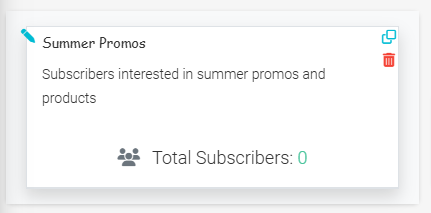
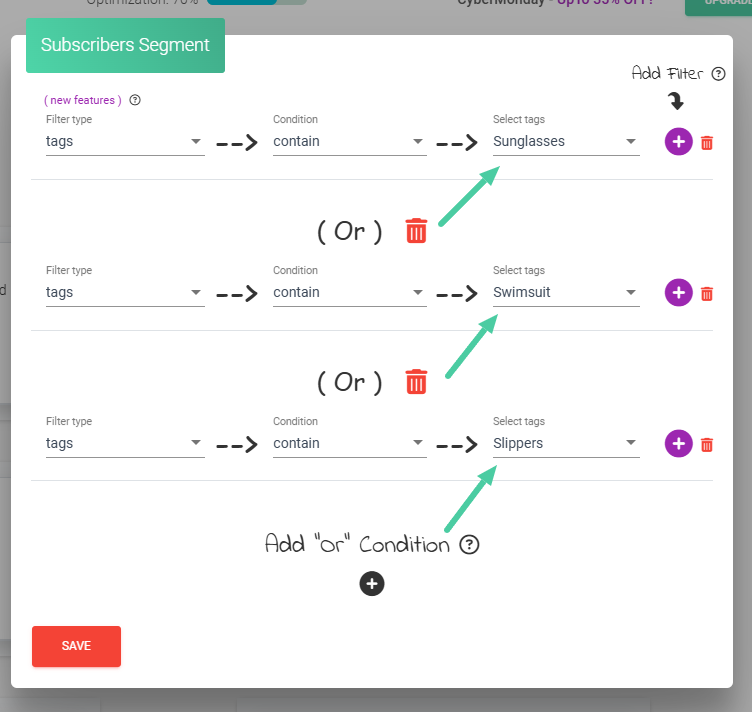
- You can also create “loyalty” tags. With this strategy, you can offer discounts or special promotions to subscribers who are repeat customers. This way, you’ll generate specific notifications for this audience, encouraging their loyalty.
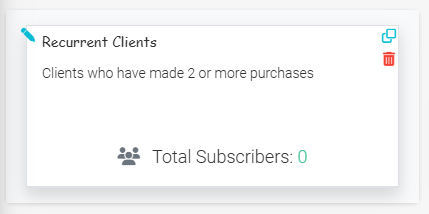
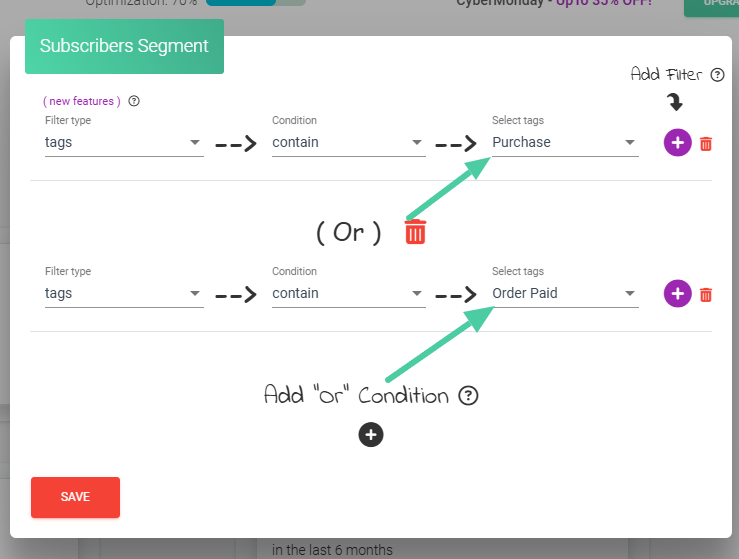
Tip: Remember that by adding a “Filter,” you’re narrowing down your audience, and by adding the “or” condition, you’re widening it. It’s really important to keep this in mind when you’re doing your targeting. You can find more information here.
Where can I find my Tags?
You can use your audiences and tags in different tools of the app: Send Notification, Sequences, Brand Reminder..
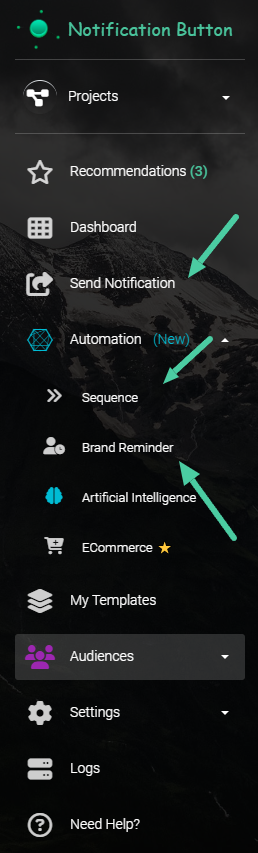
In “Send Notification”
Here you enter audiences in “Send notification,” and in step 3, click on “select saved audience.”
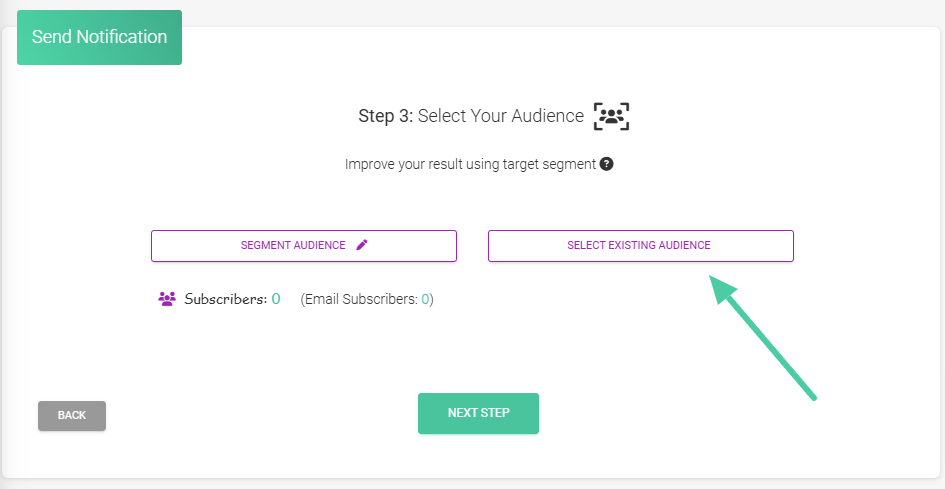
In “Secuence” section
It can also be modified in “Secuence” by clicking on “Filter Subscribers“.
Your new subscribers will start receiving messages when the filter condition is met.
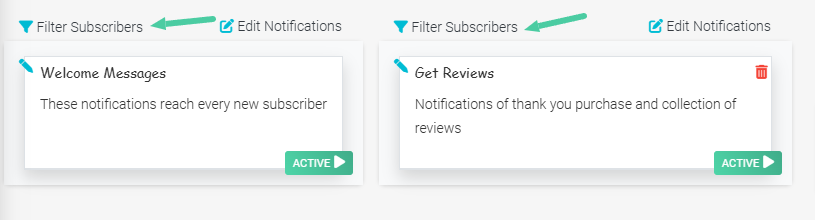
In “Brand Reminder” section
This way, you can select an audience for your “Brand Reminder” notifications. Tap on “Filter Subscribers“
Keep in mind that only new subscribers will start receiving these messages, but only once the filter condition is met.
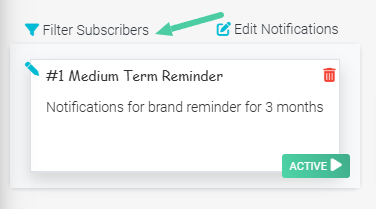
Don’t just stick to location-based targeting. Segmenting with tags gives you more control than just relying on location. With this technique, you can direct your efforts towards more defined audiences, improving the outcomes of your marketing strategies.



