Send my First Message
The time has come to create your first message. It is very important that this message makes a great impact. You can use strategies like offering a first purchase discount, free shipping, or a gift coupon.
To set up your first message, enter here or from the main menu by clicking on the “Send messages” option:
- Go to the dashboard and click on Send Messages
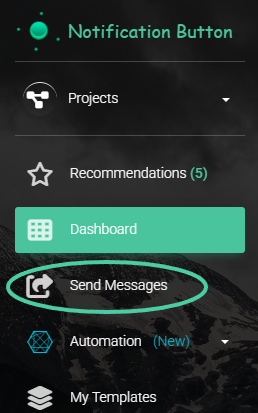
Step 1. Set Up the message
- This view will appear on your platform:
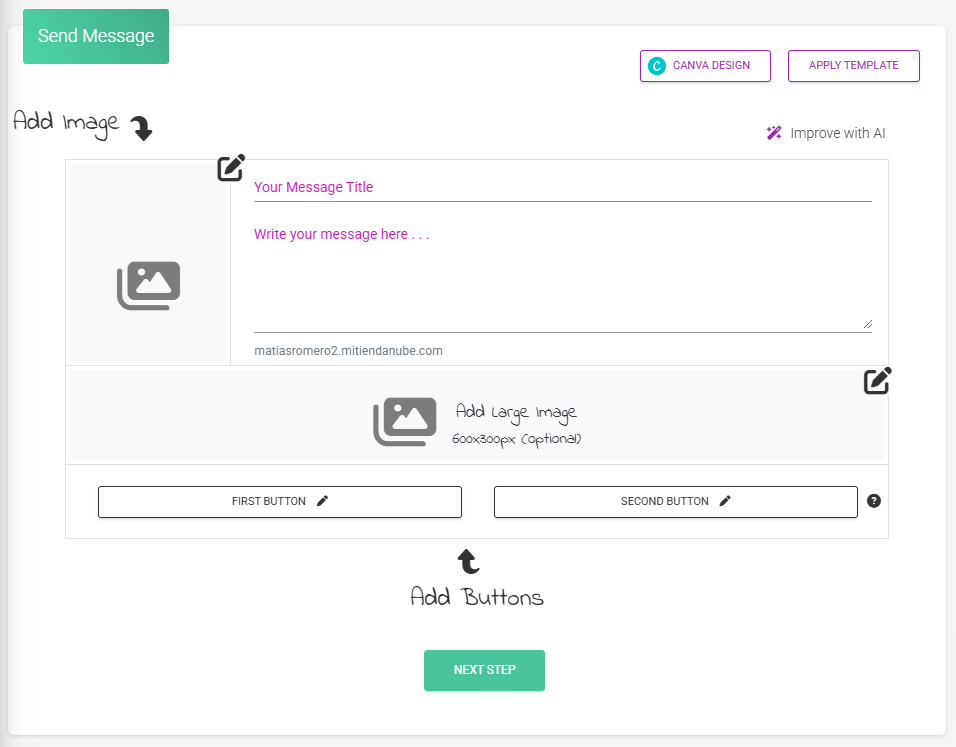
Message Title
Add the title of your notification. Offer something special for your subscribers. For example: We have a gift for you!
Remember that you only have a few seconds to capture your customers’ attention.
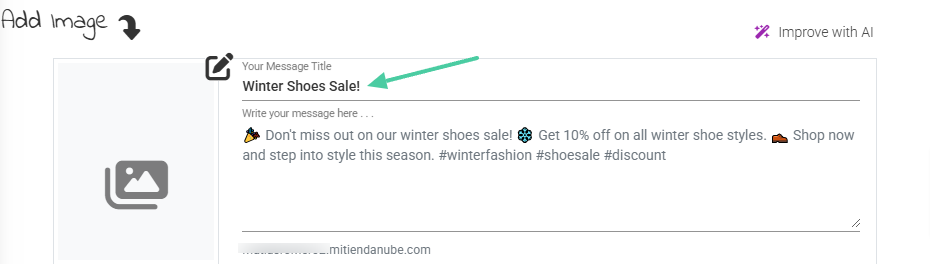
Main message
- Now add the description in “Write your message here.” Specify details about your offer, promotion, or benefit.
- Here you can be more descriptive; remember that this message will also be sent by email, and a good description will catch your customers’ attention more.
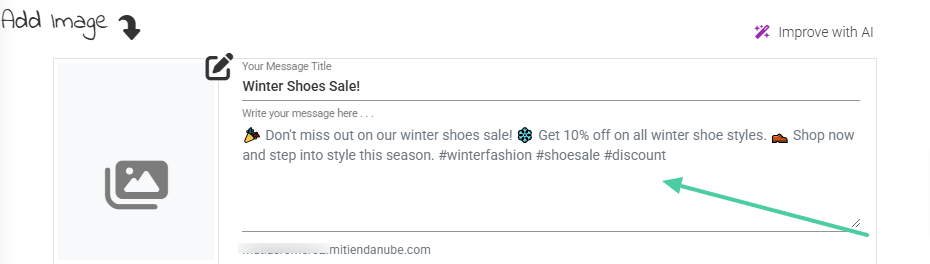
Improve with AI
NotificationButton helps you in those moments when creativity doesn’t strike. Simply enter a basic description of your news, offer, or product sheet, and our AI will do the rest.
Do you want to make a special impact and don’t know how? Tap on “Improve with AI“:

- Ready! You now have an optimized message to achieve many more clicks. Click on “Apply” to add the created message to the form:
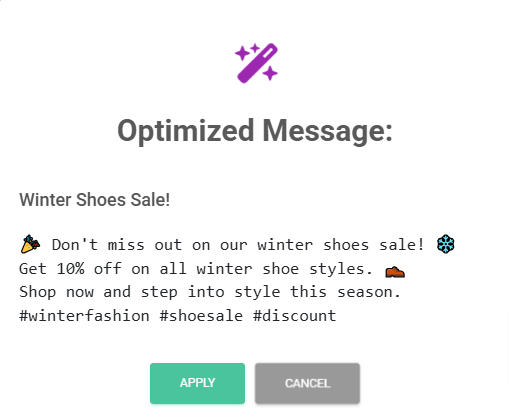
Add an image
You can enhance your message with attention-grabbing images.
Tip: Images of people using your product often work better than just a photo of your product; we humans are emotional beings, and seeing another person experiencing feelings with your product will make others want to do the same.
If you want to know more about how to upload images, check out this article:
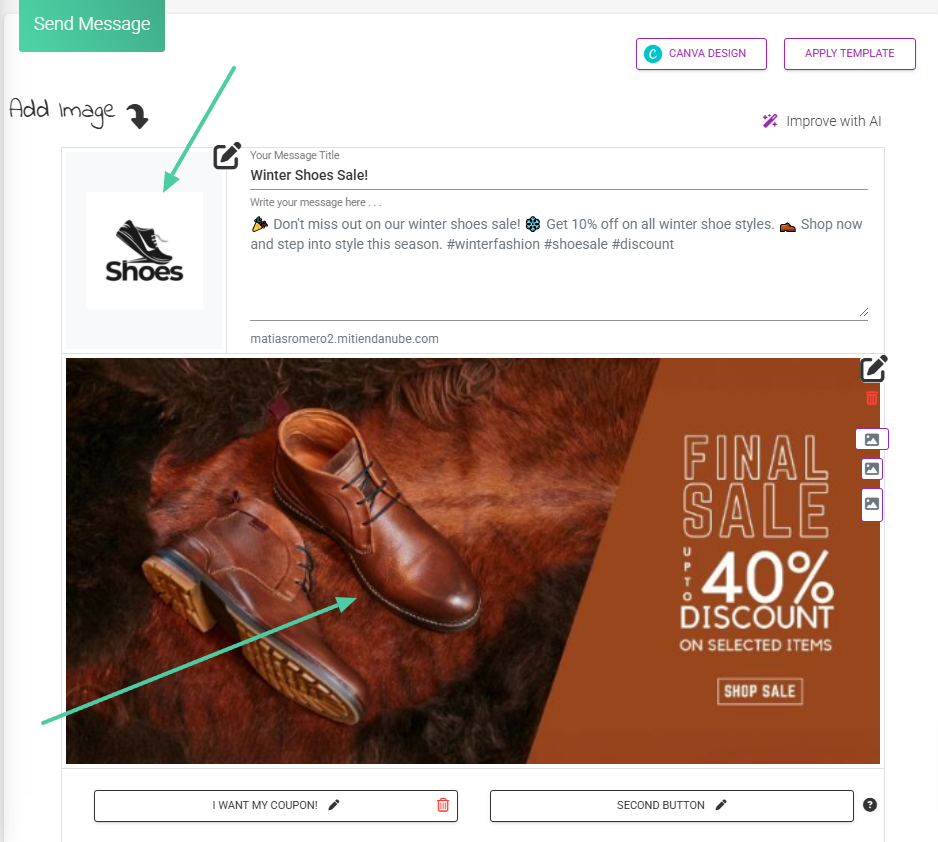
Call-to-action buttons
NotificationButton allows you to add two actionable buttons; use them to direct your customers to the section of your store you want.
- Now set up the buttons. You can add one or two. Click on “First button“, a floating window will appear:

- Include a text that will appear on the button and the destination URL. Use calls to action to enhance your template. To finalize this setup, click “Ok“:
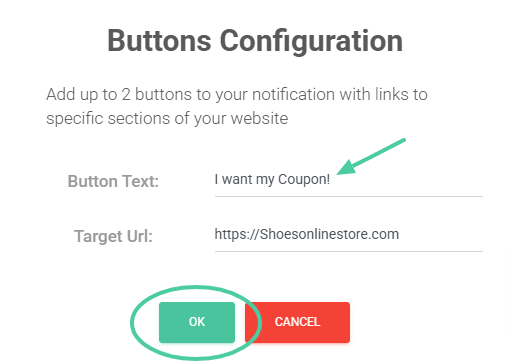
- At the bottom, click the “Next step” button:
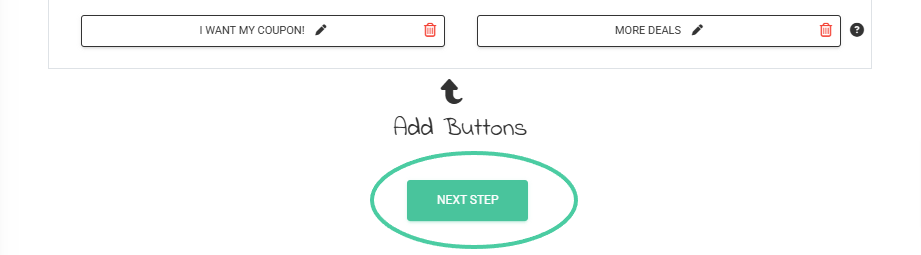
Step 2. Destination URL
- Include the destination URL, that is, the page to which your customers will be directed when they click on the notification. When you have it, click on “Next step“:
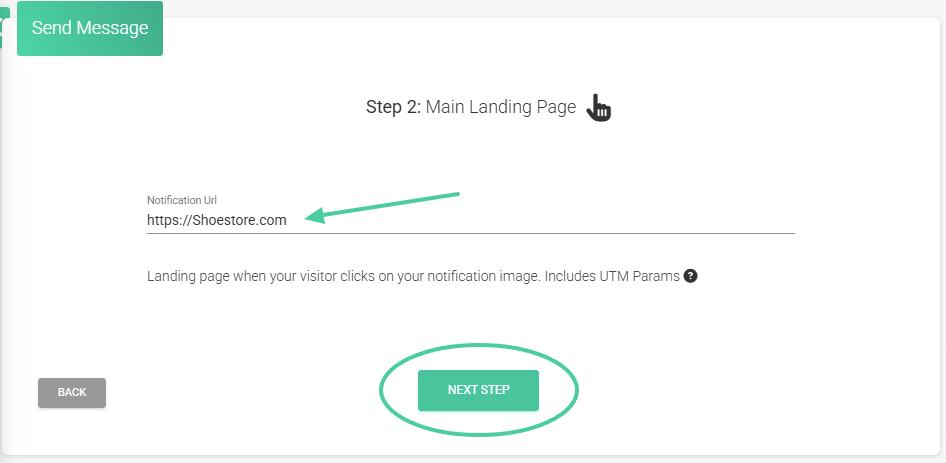
Step 3. Select your audience
- Click directly on “Next step“, this will select all your subscribers by default:
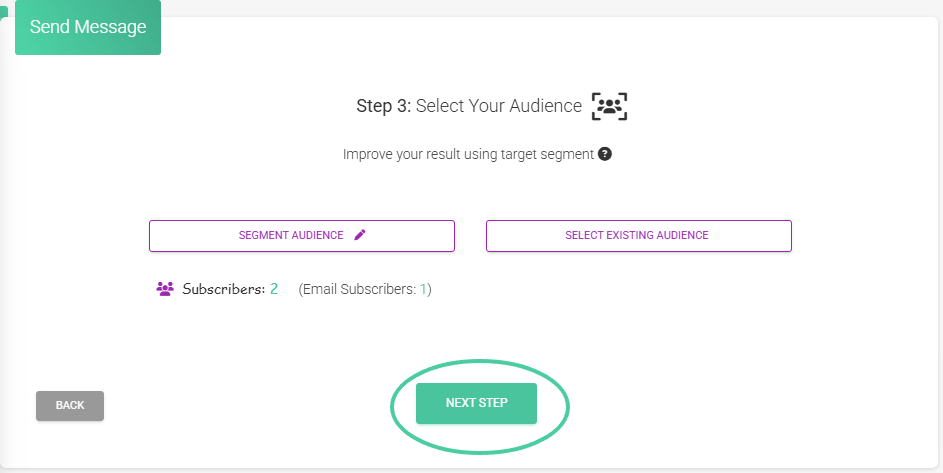
Step 4. Select the channels
- We recommend leaving the default settings and continuing to the “Next step“:
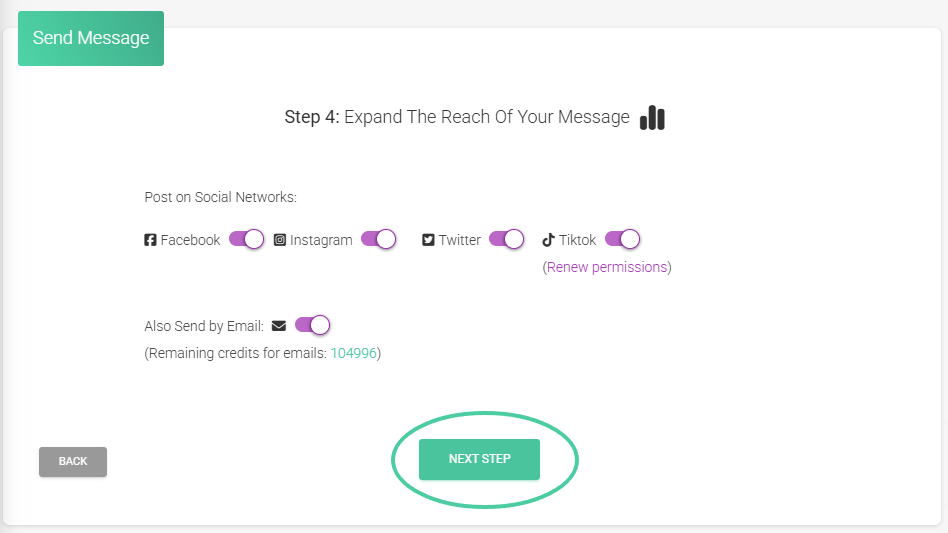
Step 5. Summary
- Make sure all the information is correct. You can test your notification and also have a preview of how your subscribers will see it when they receive it. If you agree with everything, press the green button:
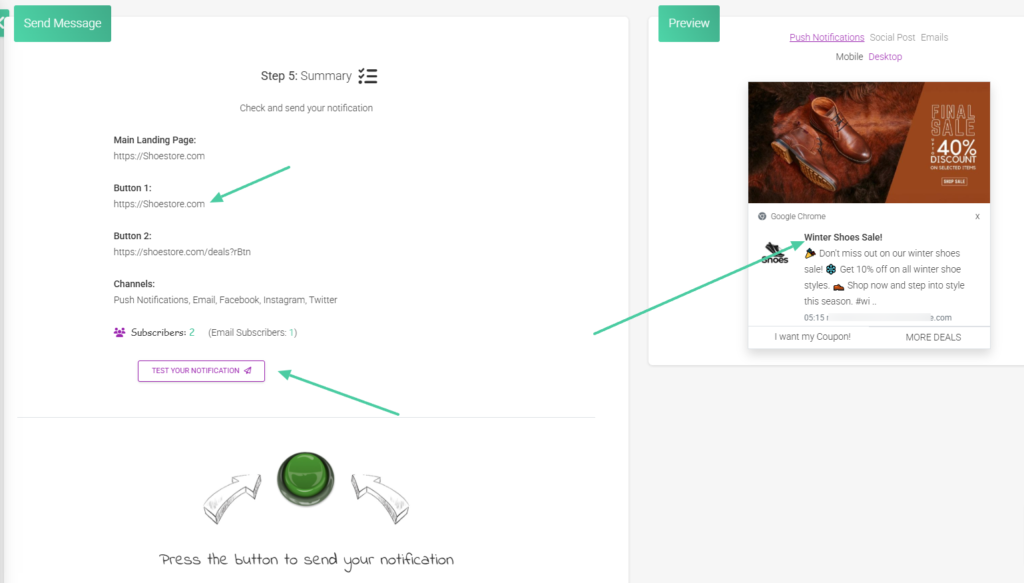
- You will see a pop-up window to schedule the sending. The platform allows you to send it at any time. Select the date and time; likewise, you can have a new notification sent when your subscribers have not opened the link.
- Finally, set an expiration time; this is useful if you are offering a discount for a limited time. Click on “Schedule notification“:
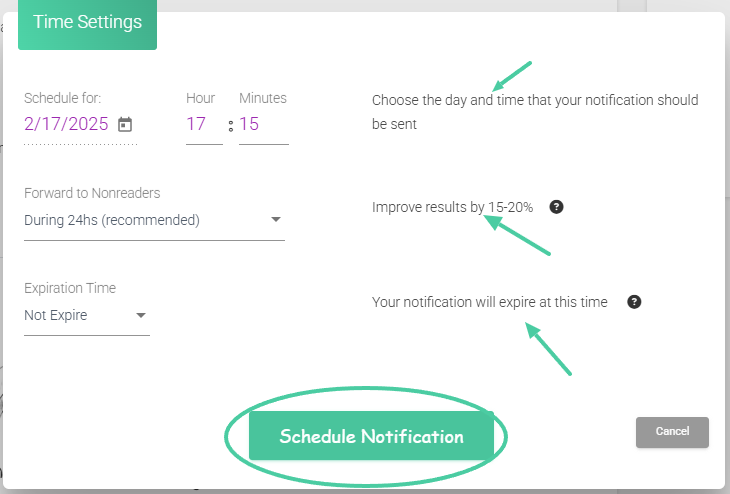
- That’s all, your message has been scheduled to be sent at the specified time and date:
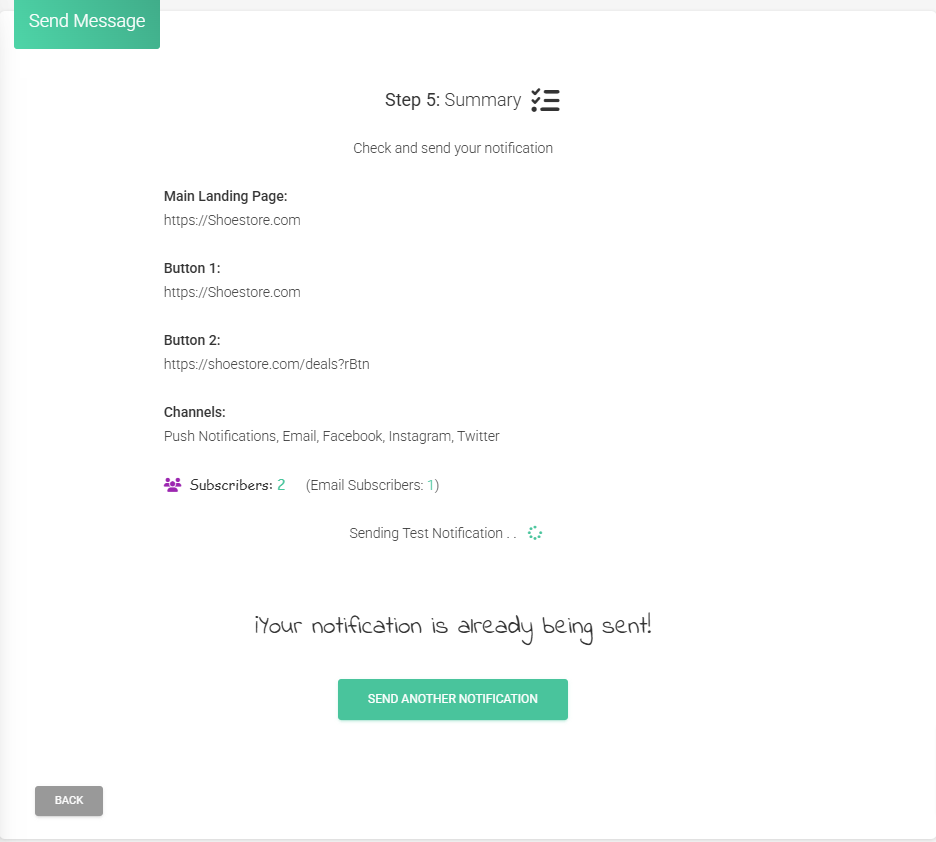
We know it was a bit of a long step-by-step process, but it is very important to establish these constant communication channels with your subscribers, and using AI enhancement makes it very easy to create your notifications.



