How to Connect Notificationbutton with X (Twitter)
This is how we show you that you can turn your messages into posts for your social media (Facebook and Instagram), you can also do it on your X account (formerly Twitter).
In this section, we teach you how to connect your Twitter account and activate the messages so they can be posted automatically on this social network.
Where do I find it?
To configure your notifications so that they appear on your X network, do the following.
- Enter the main menu under the option “Send messages“:
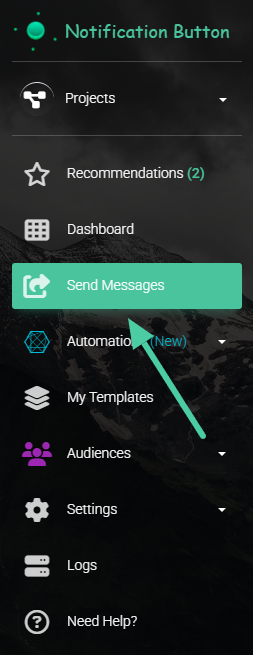
2. Set up your message as we show you here.
3. When you reach Step 4: “Expand the scope of your message” turn on the switch to post on Twitter (now X):
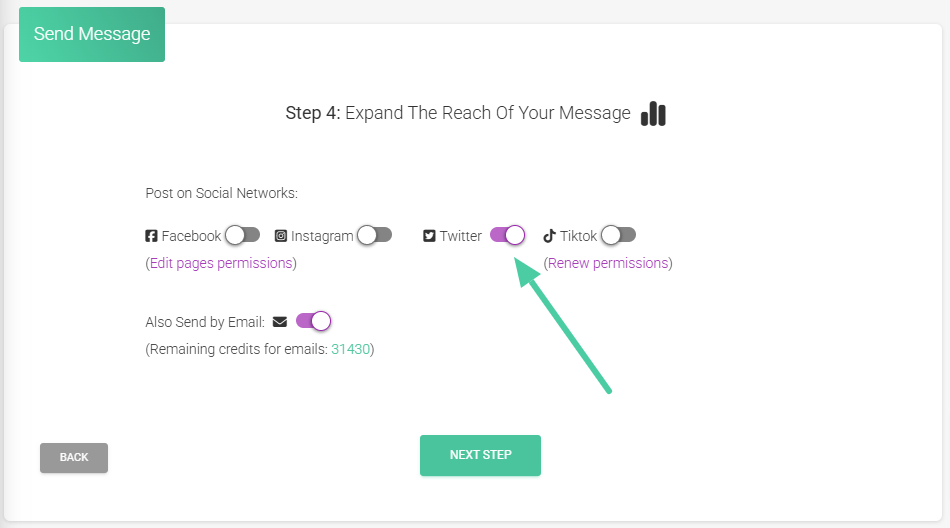
Grant Permissions
1. By activating the switch, the system will automatically take you to Twitter (X) to continue the integration. Confirm that you want to grant permission by clicking on “Authorize app”:
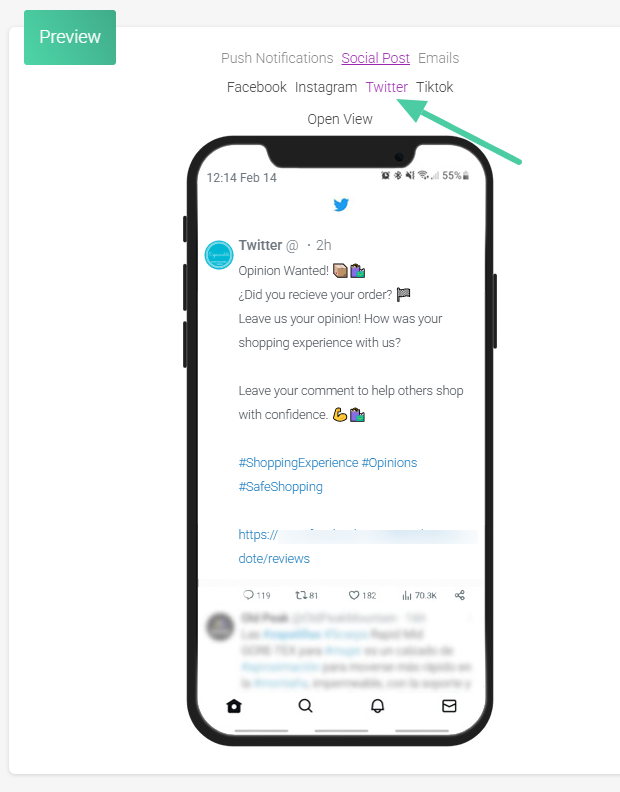
2. When you have granted permission, a window will appear with a message indicating that the connection between both applications was successful:
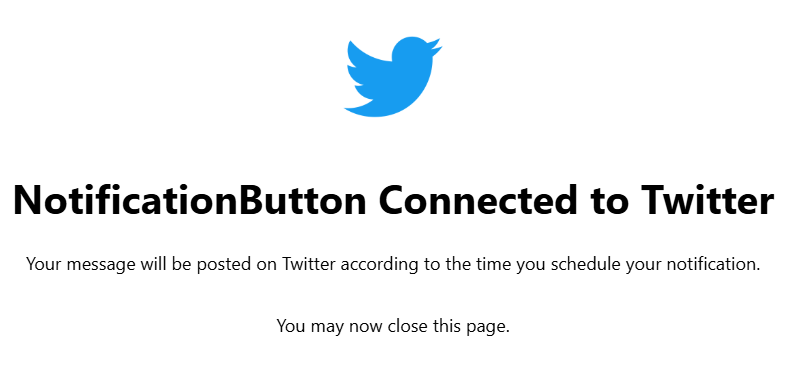
3. Close the page and continue with the setup of your notification by following the step-by-step guide we explained in this section.
4. When you have reached step 5 of the message setup, you are ready to send your notification. Click the green button to finish:
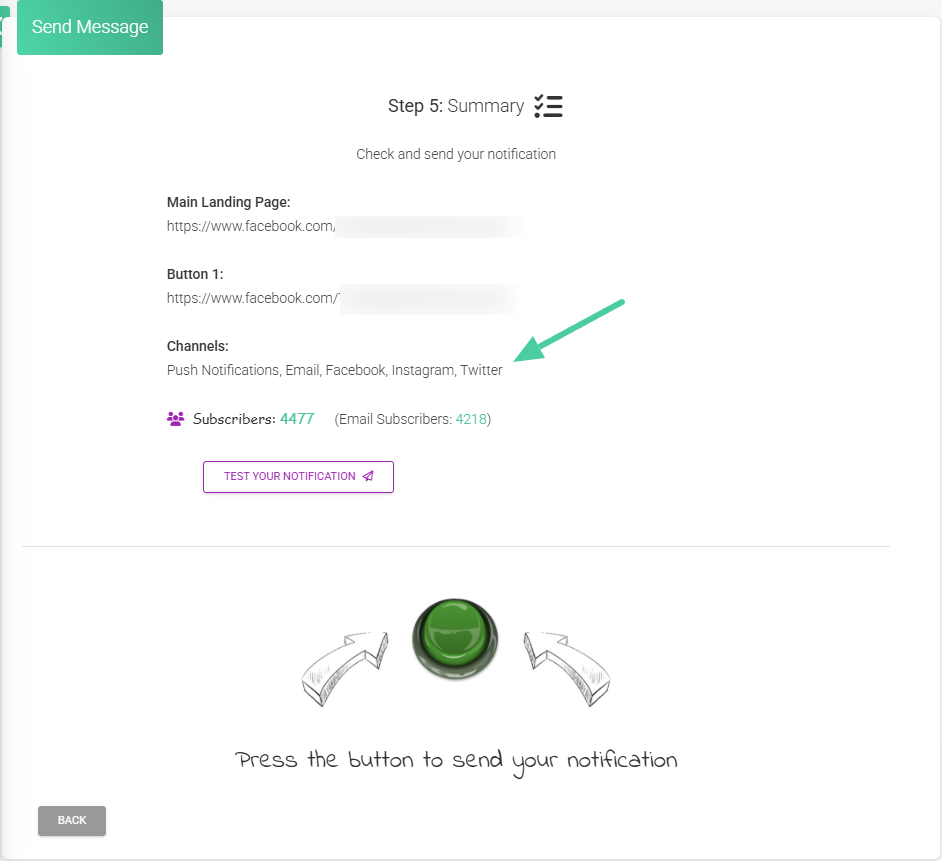
5. Remember to check the preview window to see how the message will look on your Twitter feed:
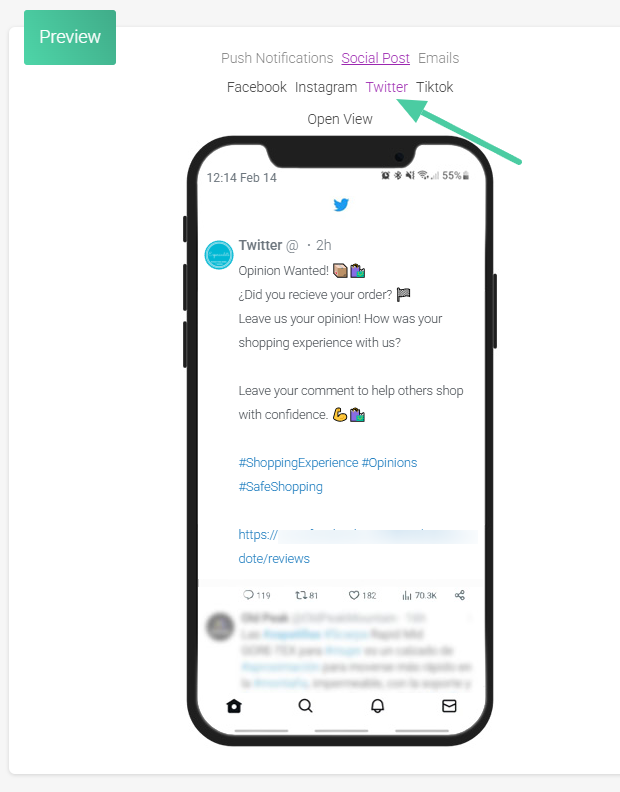
6. This is what your notifications look like once published on Twitter. Very easy, don’t you think?
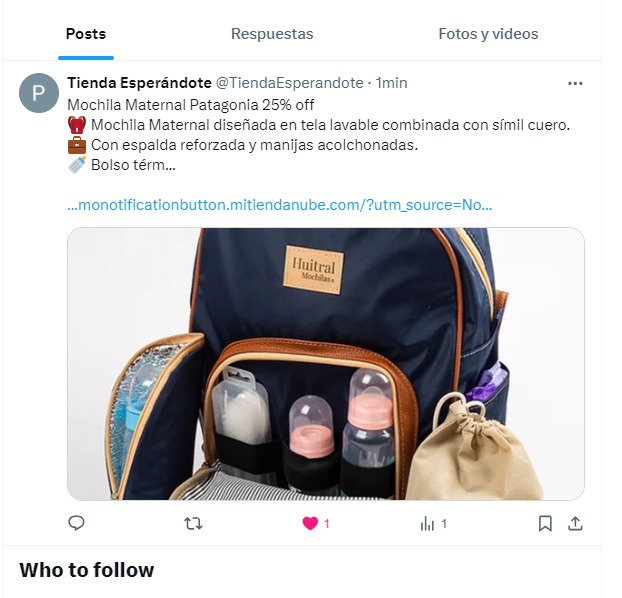
That’s it, your messages will be posted on your Twitter (X) account and your brand’s reach will be boosted. If you want to revoke the permission for the publication, we will explain how to do so below.
Revoke Permissions on Twitter
- From your X account, go to the “Settings and privacy” section in the main menu:
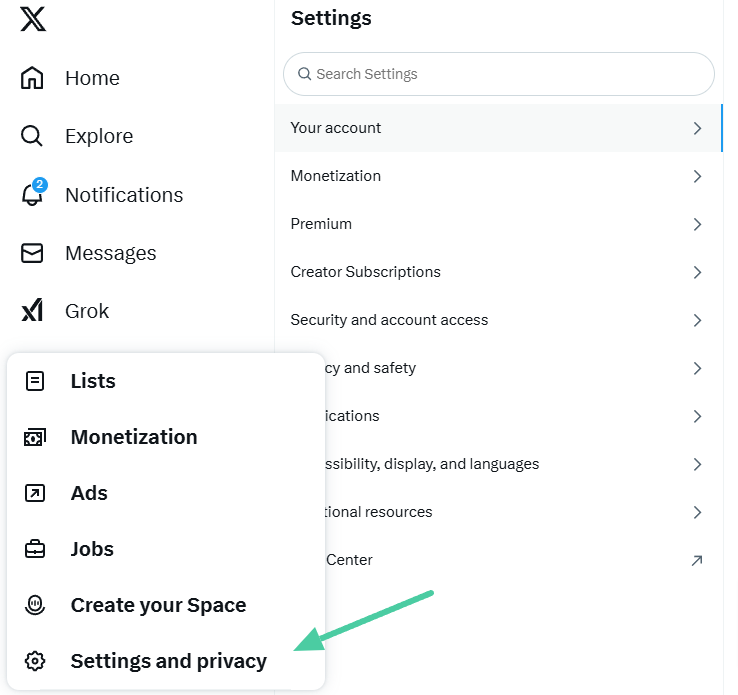
2. Next, select the option “Security and account access”:
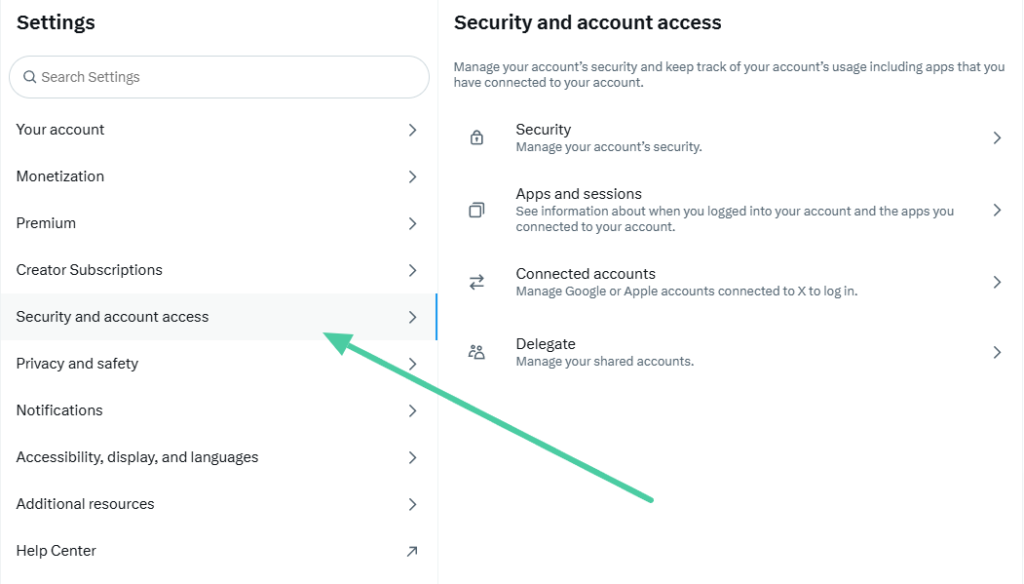
3. Look for the “Apps and sessions” option and click there:
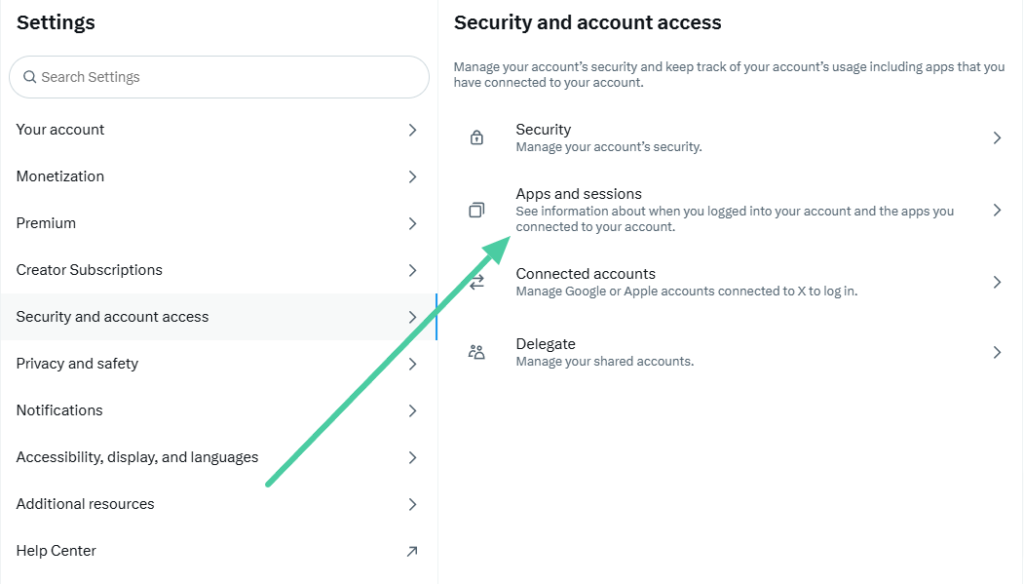
4. Now, click on the “Connected applications” option:
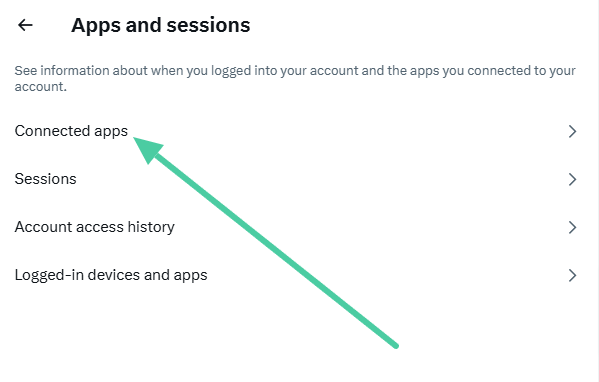
5. There should appear the list of applications that you have integrated with your Twitter account, select “NotificationButton”:
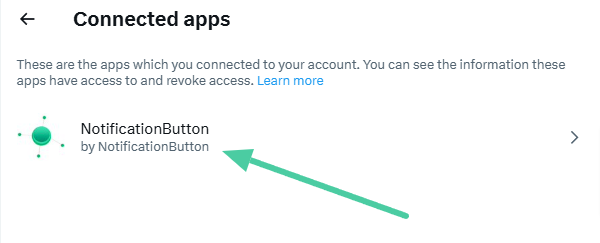
6. Finally, click on the “Revoke app permissions” button:
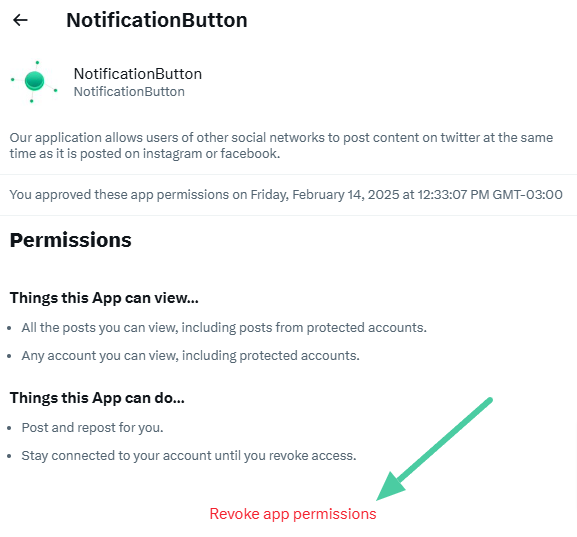
Tip: remember that you can always reactivate the connection between your NotificationButton platform and your Twitter account.
We recommend activating the posting of your messages across all your social media networks. This strategy will not only increase the visibility of your products and services but will also play a crucial role in strengthening your brand’s recall among your followers.
Additionally, by generating quality content and maintaining consistent interaction, you will contribute to the growth and consolidation of your communities on social media.
What are you waiting for to make the most of your platform? 💪🏻



